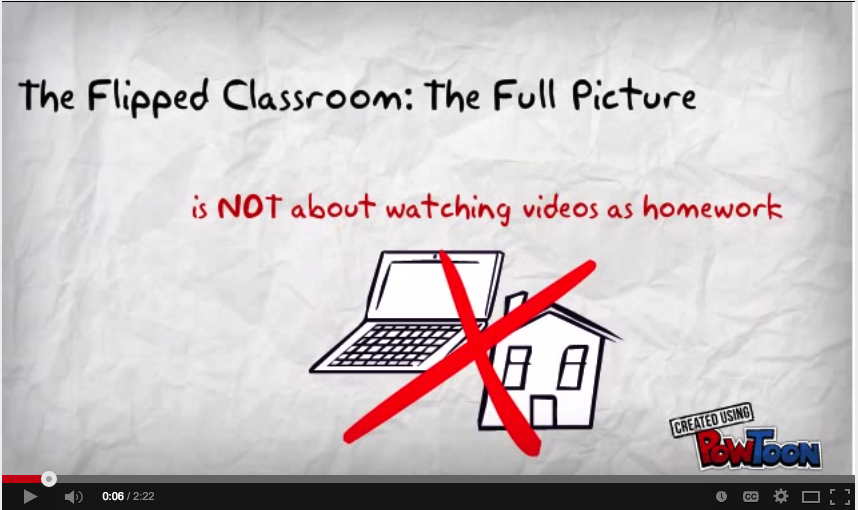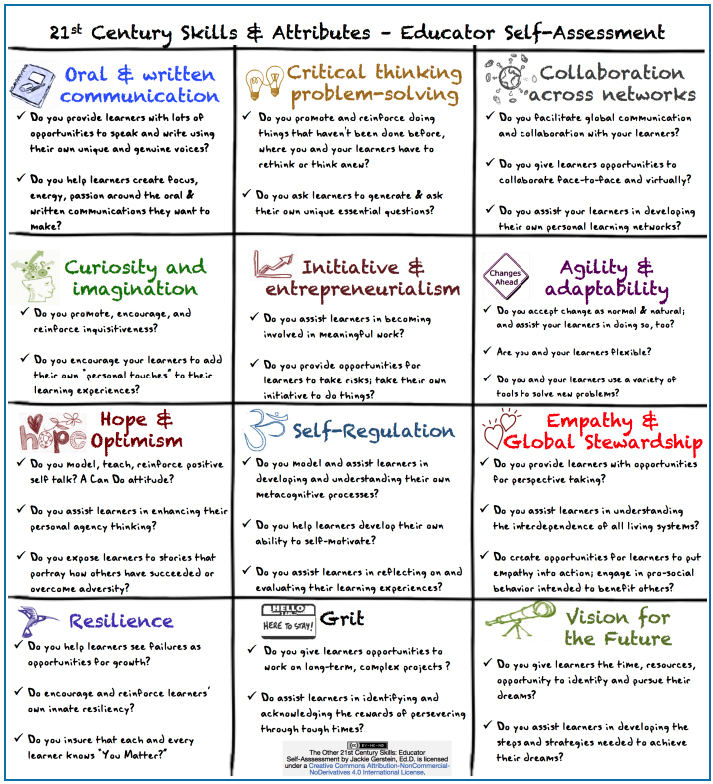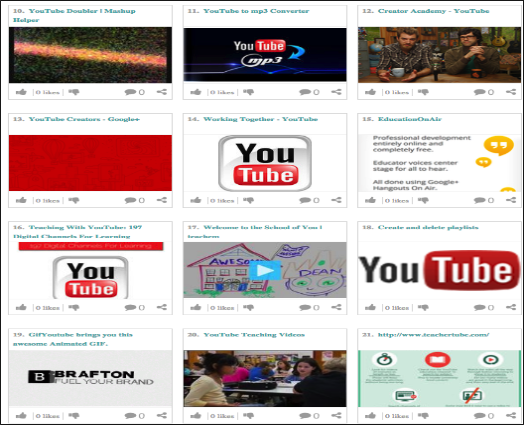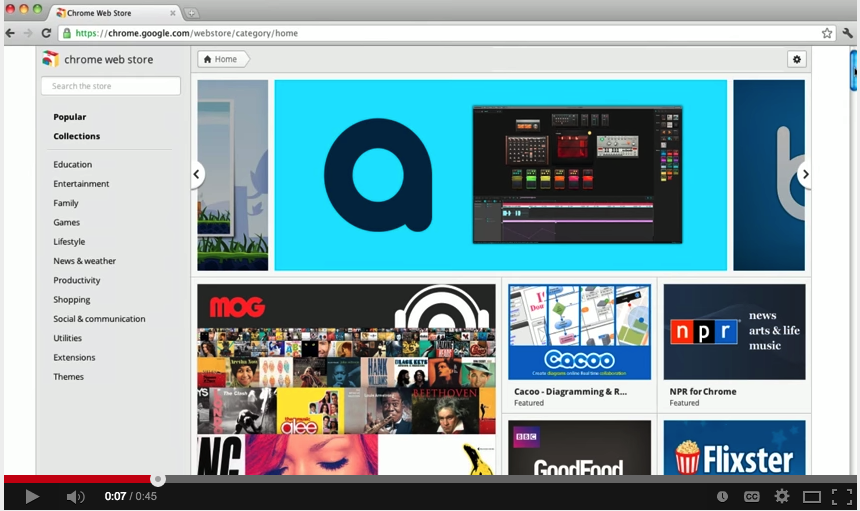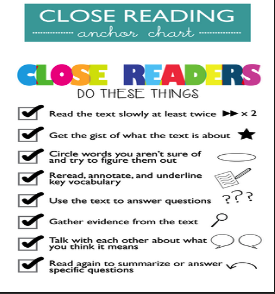January, 2015
Imagistory is a creative storytelling app which uses wordless picture books. The idea behind the wordless books is that kids get to be the storytellers, simply by using their imaginations to tell the story using the pictures, creating it as they go. It's a new way for kids and parents/teachers to share a story together, ones which can be told a different way every time. It's also a great tool for engaging the imagination and helping to foster creativity and language skills.
Imagistory provides an entirely new reading experience, not only is it very fun and easy to use, it's also highly educational! Helping foster creativity, imagination and to develop language and early literacy skills. Kids have the wildest imaginations and are already natural storytellers, so help them discover this and unleash their storytelling potential!
Follow us on : Twitter, Facebook , Google plus, Pinterest .
Thứ Bảy, 31 tháng 1, 2015
Acclaim- A Good Tool to Create Instructional Videos that Embed Comments and Annotations
January 31, 2015
Acclaim is a web platform for education which facilitates discussion around video content. It allows students and professors to share questions, notes, and feedback by inserting time-specific comments that link to moments in each video. Each comment is clickable, and once clicked, the video will jump to the specific moment that is being discussed. Students can see and respond to comments from the professor and other students at any time.
Users add videos to Acclaim in one of three different ways:
1) By embedding YouTube or Vimeo clips;
2) By uploading video files stored on a hard drive or mobile device; and
3) By using the built-in webcam feature to create and upload a video in real time.
Acclaim promotes student engagement by encouraging discussion in a responsive and asynchronous format. Acclaim professors typically assign video content for viewing as homework, and ask students to share their thoughts and insights in the form of discussions with fellow classmates. In performance based-classes, such as dance, public speaking, and trial law, students may record themselves using the webcam feature, and receive precise feedback from professors and peers regarding specific moments of excellence, as well as points for improvement. Acclaim hones critical thinking, listening, analytical and observational skills.
Acclaim can also improve class organization and student privacy. Within Acclaim, users can create secure folders based around class units and assignments, then grant access to specific students or colleagues on a limited basis. This built in privacy management can be reassuring to students with anxiety about their performance or concerns about public critique.
Acclaim is a web platform for education which facilitates discussion around video content. It allows students and professors to share questions, notes, and feedback by inserting time-specific comments that link to moments in each video. Each comment is clickable, and once clicked, the video will jump to the specific moment that is being discussed. Students can see and respond to comments from the professor and other students at any time.
Users add videos to Acclaim in one of three different ways:
1) By embedding YouTube or Vimeo clips;
2) By uploading video files stored on a hard drive or mobile device; and
3) By using the built-in webcam feature to create and upload a video in real time.
Acclaim promotes student engagement by encouraging discussion in a responsive and asynchronous format. Acclaim professors typically assign video content for viewing as homework, and ask students to share their thoughts and insights in the form of discussions with fellow classmates. In performance based-classes, such as dance, public speaking, and trial law, students may record themselves using the webcam feature, and receive precise feedback from professors and peers regarding specific moments of excellence, as well as points for improvement. Acclaim hones critical thinking, listening, analytical and observational skills.
Acclaim can also improve class organization and student privacy. Within Acclaim, users can create secure folders based around class units and assignments, then grant access to specific students or colleagues on a limited basis. This built in privacy management can be reassuring to students with anxiety about their performance or concerns about public critique.
New- Google Earth Pro Is Now Available for Free
January 31, 2015
Google announced today that its popular service Google Earth Pro is now available for free for everyone. Google Earth Pro builds on the features of the standard Google earth and provides a set of powerful professional features that include GPS tracking and asset management. To start using Google Earth Pro , you need to fill in and complete this form.
Below is a short overview of some compelling features provided by Google Earth Pro:
Advanced Measurements:
Measure parking lots and land developments with polygon area measure, or determine affected radius with circle measure.
High-resolution printing:
Print Images up to 4800x3200 px resolution.
Exclusive Pro data layers:
Demographics, parcels, and traffic count.
Spreadsheet Import:
Ingest up to 2500 addresses at a time, assigning placemarks and style templates in bulk.
GIS import:
Visualize ESRI shapefiles (.shp) and MapInfo (.tab) files.
Movie-Maker: Export Windows Media and Quicktime HD movies, up to 1920x1080 resolution.
Here is a very good chart from Google comparing Google Earth and Google Earth Pro
Google announced today that its popular service Google Earth Pro is now available for free for everyone. Google Earth Pro builds on the features of the standard Google earth and provides a set of powerful professional features that include GPS tracking and asset management. To start using Google Earth Pro , you need to fill in and complete this form.
Below is a short overview of some compelling features provided by Google Earth Pro:
Advanced Measurements:
Measure parking lots and land developments with polygon area measure, or determine affected radius with circle measure.
High-resolution printing:
Print Images up to 4800x3200 px resolution.
Exclusive Pro data layers:
Demographics, parcels, and traffic count.
Spreadsheet Import:
Ingest up to 2500 addresses at a time, assigning placemarks and style templates in bulk.
GIS import:
Visualize ESRI shapefiles (.shp) and MapInfo (.tab) files.
Movie-Maker: Export Windows Media and Quicktime HD movies, up to 1920x1080 resolution.
Here is a very good chart from Google comparing Google Earth and Google Earth Pro
Thứ Sáu, 30 tháng 1, 2015
5 Things Every Teacher Should Be Able to Do On YouTube
January, 2015
After the post I shared here on how to create flipped videos via the use of annotations and other interactivity features on YouTube, I received a couple of emails from fellow teachers asking about certain functionalities on YouTube. Instead of answering each one individually, I decided to create this post and include in it the major important things a teacher should be able to do on YouTube.
Here is what you will get to learn from these tips:
1- How to use YouTube Video Editor
Get to learn about the basic features provided by YouTube video editor.This page will show you how to customize your videos using different toolsYou will also get to learn how to combine multiple videos and images in one video, how to trim your clips to custom lengths, and how to add music to your video from a library of approved tracks.
2- How to Add Subtitles and Captions to Your Videos
This feature allows you to add subtitles to your videos so that deaf people or those who speak a different language can understand your content.
3- How to Add Annotations to Your Videos
Annotations help you engage with viewers and make your videos more interactive. With annotations you can layer text, links, and hotspots over your video. They help you enrich the video experience by adding information, interactivity and engagement.
4- How to Enhance Your Videos
The enhancement functionality allows you to make tweaks and add effects to your videos. These include things such as:
5- Learn How to Find Music and Audio for Your Videos Using YouTube Audio Library
Learn how to use YouTube Audio Library to access and use sound tracks in your videos. The YouTube Audio Library is a collection of music and sound effects for YouTube creators to use in their videos.
After the post I shared here on how to create flipped videos via the use of annotations and other interactivity features on YouTube, I received a couple of emails from fellow teachers asking about certain functionalities on YouTube. Instead of answering each one individually, I decided to create this post and include in it the major important things a teacher should be able to do on YouTube.
Here is what you will get to learn from these tips:
- Know how to add subtitles and closed captions to your videos
- Add and edit annotations
- use enhancement features to improve your videos
- How to use YouTube video editor to combine, trim, add music and customize your clips
- How to search YouTube library for copyright-free music to add to your videos
- How to swap the audio track on our videos
1- How to use YouTube Video Editor
Get to learn about the basic features provided by YouTube video editor.This page will show you how to customize your videos using different toolsYou will also get to learn how to combine multiple videos and images in one video, how to trim your clips to custom lengths, and how to add music to your video from a library of approved tracks.
2- How to Add Subtitles and Captions to Your Videos
This feature allows you to add subtitles to your videos so that deaf people or those who speak a different language can understand your content.
3- How to Add Annotations to Your Videos
Annotations help you engage with viewers and make your videos more interactive. With annotations you can layer text, links, and hotspots over your video. They help you enrich the video experience by adding information, interactivity and engagement.
4- How to Enhance Your Videos
The enhancement functionality allows you to make tweaks and add effects to your videos. These include things such as:
- Auto-fix: Lets you adjust lighting and colour
- Stabilize: This allows you to adjust the video to correct any shakiness
- Slow motion: This enables you to slow the speed at which your video plays
- Trim: Lets you clip parts off the your video
- Filters: Choose from pre-set colour filters that you can apply to your video to give them a stylish and unique look.
- Face blurring: Protect the anonymity of people in your video.
5- Learn How to Find Music and Audio for Your Videos Using YouTube Audio Library
Learn how to use YouTube Audio Library to access and use sound tracks in your videos. The YouTube Audio Library is a collection of music and sound effects for YouTube creators to use in their videos.
3 Great Resources for Creating Engaging Presentations
January 31, 2015
Today I am sharing with you some excellent resources to help you deliver better presentations. These resources cover both the process of how to go about creating engaging presentations using different multimedia materials and also the various methods to use to hold the attention of your audience and keep them focused.
1- How to Be A Presentation Ninja
This slideshow is created by Gwyneth Jones in which she shared some useful tips on how to design a beautiful presentation. The slideshow itself is an example of how a well-designed and engaging presentation looks like.
2- Eight Tips to Power Up your Presentations
In this post, Jason shared interesting nuggets from his 20 years experience of creating and working with presentations. His tips cover things such as how to reduce noise, maximize visuals, minimize verbosity, how to use transitions and many more.
3- Eight Storytelling Techniques for Engaging Presentations
In this wonderful post, you will get to learn about 8 practical storytelling strategies advocated by Ffion to help you build the flow needed to keep your audience motivated and enchanted.
Follow us on : Twitter, Facebook , Google plus, Pinterest .
Today I am sharing with you some excellent resources to help you deliver better presentations. These resources cover both the process of how to go about creating engaging presentations using different multimedia materials and also the various methods to use to hold the attention of your audience and keep them focused.
1- How to Be A Presentation Ninja
This slideshow is created by Gwyneth Jones in which she shared some useful tips on how to design a beautiful presentation. The slideshow itself is an example of how a well-designed and engaging presentation looks like.
2- Eight Tips to Power Up your Presentations
In this post, Jason shared interesting nuggets from his 20 years experience of creating and working with presentations. His tips cover things such as how to reduce noise, maximize visuals, minimize verbosity, how to use transitions and many more.
3- Eight Storytelling Techniques for Engaging Presentations
In this wonderful post, you will get to learn about 8 practical storytelling strategies advocated by Ffion to help you build the flow needed to keep your audience motivated and enchanted.
Follow us on : Twitter, Facebook , Google plus, Pinterest .
New- Edmodo for Parents App is Now Released
January, 2015
Edmodo has recently released a new app called Edmodo for Parents. This new app is meant to connect parents with their children’s learning in the classroom. It basically helps parents stay updated about their kids performance at school anytime, anywhere. Using Edomodo for Parents, parents will be able to check their kids upcoming assignments, homework submissions, teacher announcements, and many more.
Some other features that Edmodo for Parents offer to users:
Follow us on : Twitter, Facebook , Google plus, Pinterest .
Edmodo has recently released a new app called Edmodo for Parents. This new app is meant to connect parents with their children’s learning in the classroom. It basically helps parents stay updated about their kids performance at school anytime, anywhere. Using Edomodo for Parents, parents will be able to check their kids upcoming assignments, homework submissions, teacher announcements, and many more.
Some other features that Edmodo for Parents offer to users:
- See what homework is upcoming or overdue
- Get notified when assignments are turned in
- Read and review teacher announcements
- View lesson, quiz, and event schedules
- Link all their children’s Edmodo accounts
Follow us on : Twitter, Facebook , Google plus, Pinterest .
Thứ Năm, 29 tháng 1, 2015
A Great Overview of The Flipped Classroom
January 30, 2015
Looking for a short insightful overview of the Flipped Classroom concept? Dr Jackie Gerstein has this wonderful video clip where she explains the essence of flipped classroom. The video is very short, a little over 2 minutes but it really does the job. For those of you looking for more resources and guides on how to integrate this flipped learning paradigm into their instruction, this section has tons of materials to browse through.
I am also sharing with you this chart I created last month comparing some major tools to use for a flipped classroom. You can check the Google Doc version of this chart from this link.
Looking for a short insightful overview of the Flipped Classroom concept? Dr Jackie Gerstein has this wonderful video clip where she explains the essence of flipped classroom. The video is very short, a little over 2 minutes but it really does the job. For those of you looking for more resources and guides on how to integrate this flipped learning paradigm into their instruction, this section has tons of materials to browse through.
I am also sharing with you this chart I created last month comparing some major tools to use for a flipped classroom. You can check the Google Doc version of this chart from this link.
Two Great Tools for Creating Interactive Timelines
January 29, 201
In today’s post I am sharing with you two important web tools that you can use with students in class to create interactive timelines. These timelines can include a wide variety of multimedia materials including: text, images, video, maps and many more. And in the case of Silk, there is even the possibility to invite collaborators to help with editing. Also, both of these apps are available for iPad users.
1- MyHistory
‘Watch and read thousands of fascinating timelines, or create your own. Complete with text, video and pictures to create a dynamic timeline mashup. Using myHistro, you can combine maps and timelines seamlessly into one great presentation, convert any public timeline into a personal pdf file, or export it into Google Earth format for offline storage. All completed timelines can be embedded into your blog and websites for maximum exposure.’
2- Silk
Silk is another excellent tool for creating interactive visualizations. You can use Silk’s drag and drop tools to easily add images, videos, tables, maps, and charts. Silk also allows you to convert your spreadsheets into Silk pages. You can invite anyone to edit and publish data to your Silk page. There are several video tutorials in the site to guide you through the process of building your own Silk visualizations.
Watch this video to have a preliminary idea of what Silk is all about.
In today’s post I am sharing with you two important web tools that you can use with students in class to create interactive timelines. These timelines can include a wide variety of multimedia materials including: text, images, video, maps and many more. And in the case of Silk, there is even the possibility to invite collaborators to help with editing. Also, both of these apps are available for iPad users.
1- MyHistory
‘Watch and read thousands of fascinating timelines, or create your own. Complete with text, video and pictures to create a dynamic timeline mashup. Using myHistro, you can combine maps and timelines seamlessly into one great presentation, convert any public timeline into a personal pdf file, or export it into Google Earth format for offline storage. All completed timelines can be embedded into your blog and websites for maximum exposure.’
2- Silk
Silk is another excellent tool for creating interactive visualizations. You can use Silk’s drag and drop tools to easily add images, videos, tables, maps, and charts. Silk also allows you to convert your spreadsheets into Silk pages. You can invite anyone to edit and publish data to your Silk page. There are several video tutorials in the site to guide you through the process of building your own Silk visualizations.
Watch this video to have a preliminary idea of what Silk is all about.
A Very Good Checklist for Assessing 21st Century Learning Skills
January 29, 2015
Here is another great resource from Dr. Jackie Gerstein, one of our favourite EdTech bloggers. Jackie designed this beautiful chart featuring 12 attributes and skills that teachers should tend to in their instruction. You can use it as a self-assessment checklist to help you evaluate your teaching practice.
What I like the most about this chart is the fact that it emphasizes the social and affective component in learning, something which is often overlooked in today’s digitally-focused learning paradigms. These mechanical skill-based and market-oriented paradigms reduce students to ‘cheerful robots’ and view pedagogy as ‘merely a skill, technique, or disinterested method’ to teach pre specified subject matter' (Giroux, 2011). Instead, education should be viewed as an important locomotive not only for gainful employment but also for ‘creating the formative culture of beliefs, practices, and social relations that enable individuals to wield power, learn how to govern, and nurture a democratic society that takes equality, justice, shared values, and freedom seriously.(Kindle Location, 67 from "On Critical Pedagogy").
Jackie's set of attributes featured in this chart chime in with Giroux's view of education as a way of producing citizens who are 'critical, self-reflective, knowledgeable and willing to make moral judgements and act in a socially responsible way.'
Check out Jackie's original post to access more resources and links accompanied with this chart.
Here is another great resource from Dr. Jackie Gerstein, one of our favourite EdTech bloggers. Jackie designed this beautiful chart featuring 12 attributes and skills that teachers should tend to in their instruction. You can use it as a self-assessment checklist to help you evaluate your teaching practice.
What I like the most about this chart is the fact that it emphasizes the social and affective component in learning, something which is often overlooked in today’s digitally-focused learning paradigms. These mechanical skill-based and market-oriented paradigms reduce students to ‘cheerful robots’ and view pedagogy as ‘merely a skill, technique, or disinterested method’ to teach pre specified subject matter' (Giroux, 2011). Instead, education should be viewed as an important locomotive not only for gainful employment but also for ‘creating the formative culture of beliefs, practices, and social relations that enable individuals to wield power, learn how to govern, and nurture a democratic society that takes equality, justice, shared values, and freedom seriously.(Kindle Location, 67 from "On Critical Pedagogy").
Jackie's set of attributes featured in this chart chime in with Giroux's view of education as a way of producing citizens who are 'critical, self-reflective, knowledgeable and willing to make moral judgements and act in a socially responsible way.'
Check out Jackie's original post to access more resources and links accompanied with this chart.
Thứ Tư, 28 tháng 1, 2015
Teaching Preschool Children to Thrive in the Classroom
January 29, 2015
While each teaching role is important, perhaps none is more important as the role of teachers involved in pre-K, as this is such an important time in a child's life and is quite often when a child determines whether or not he or she enjoys learning and an academic environment. It may be reassuring or it may be unsettling to discover that your role as a pre-K teacher is so important, but here are some interesting tips from Walnut Montessori Pre-school to help you engage your preschool students in a thriving learning environment.
While each teaching role is important, perhaps none is more important as the role of teachers involved in pre-K, as this is such an important time in a child's life and is quite often when a child determines whether or not he or she enjoys learning and an academic environment. It may be reassuring or it may be unsettling to discover that your role as a pre-K teacher is so important, but here are some interesting tips from Walnut Montessori Pre-school to help you engage your preschool students in a thriving learning environment.
- While you cannot control the circumstances and environment which your students are exposed to outside of school, it should be reassuring to know that a great teacher and a great classroom environment can make all the difference in a child's attitude about school. Sometimes it takes a bit of insight into best practices and child development in order to know how to help a child succeed, and that is where this list of tips for teaching preschool children to thrive in the classroom comes into play:
- Remember that young children learn through play: Young children learn best through playful interaction with their environment. Children love to role-play and pretend, but these activities are so much more than just play. Children make sense of their environment, of human interactions, and of encounters and experiences they have had through the day by role-playing these scenarios over again. It is important for young children to learn through play, and so your role as teacher is to take advantage of and harness a child's ability to learn while playing. There are many activities you can set up and encourage to help a child learn the best way he or she knows how.
- Keep in mind that all children are naturally curious: Children love to learn; it is only as a child enters late elementary grades or middle school that their interest in learning wanes for a variety of reasons. As a pre-K teacher, it is your responsibility to keep a child's natural curiosity kindled and burning. Provide a stimulating and creative environment that encourages a child to engage and to learn.
- Set a routine: Young children respond well to routines, and if they are used to procedures and routines, they will better cope with stressful situations or any difficulty they may encounter throughout their day at preschool.
- Transition effectively: Young children have a difficult time transitioning from one activity to the next, particularly if they are enjoying the activity they are involved in. Find effective ways to transition, such as giving warning before a change in activity and perhaps setting up a fun transition procedure, such as singing a song while transitioning or playing upbeat music while the children transition.
Everything Teachers need to Know about Google Scholar Library
January 29, 2015
We have recently started sharing with our readers here a series of blog posts covering important tips and features embedded in Google Scholar. Today,we are introducing you to Google Scholar library. This is your personal library where you aggregate and organize the articles and research papers you read.
Google scholar library is definitely a must-use feature for student researchers and academics. It allows you to save articles right from the search page and organize them using your own tagging system so you can easily search and find them when need be. More importantly, any link you save to your Scholar library comes in with other bibliographical information such as formatted citations, number of citations of the article, date of publication and many more.
Read this guide to learn how you can set up your Scholar library. Below are answers to some important questions regarding different features of Google Scholar library. You can use it to help you better understand how Scholar library functions. This snapshot is taken from Google Scholar help centre.

We have recently started sharing with our readers here a series of blog posts covering important tips and features embedded in Google Scholar. Today,we are introducing you to Google Scholar library. This is your personal library where you aggregate and organize the articles and research papers you read.
Google scholar library is definitely a must-use feature for student researchers and academics. It allows you to save articles right from the search page and organize them using your own tagging system so you can easily search and find them when need be. More importantly, any link you save to your Scholar library comes in with other bibliographical information such as formatted citations, number of citations of the article, date of publication and many more.
Read this guide to learn how you can set up your Scholar library. Below are answers to some important questions regarding different features of Google Scholar library. You can use it to help you better understand how Scholar library functions. This snapshot is taken from Google Scholar help centre.
Public Domain Project Offers Tons of Copyright-free Media to Use in Class
January 28, 2015
Public Domain Project is a new website that provides tons of copyright-free historical media files and cultural artifacts that you can use and remix in your own work.As of right now, Public Domain Project features over 80,000 copyright-free video clips, photos, sound recordings, and 3D models. Also,' the project includes digital models of NASA tools and satellites, Georges Méliès' 1902 film, A Trip To The Moon, speeches by political figures like Winston Churchill and Martin Luther King, Jr., recordings of performances from composers like Beethoven, and many more.'
Watch the video below to learn more about Public Domain Project
Courtesy of Open Culture
Public Domain Project is a new website that provides tons of copyright-free historical media files and cultural artifacts that you can use and remix in your own work.As of right now, Public Domain Project features over 80,000 copyright-free video clips, photos, sound recordings, and 3D models. Also,' the project includes digital models of NASA tools and satellites, Georges Méliès' 1902 film, A Trip To The Moon, speeches by political figures like Winston Churchill and Martin Luther King, Jr., recordings of performances from composers like Beethoven, and many more.'
Watch the video below to learn more about Public Domain Project
Courtesy of Open Culture
Tow of The Best Twitter Tools for Teachers
January, 2015
There are several third party tools out there that would enable you to enhance your tweeting experience, below is the editor's choice of two of the best web tools to use with your Twitter. As a teacher, using these tools will help you expand and enrich your professional learning experience by enabling you to follow like minded people, create lists to crowdsource information around a particular topic, read your Twitter stream in a magazine-like format, and make the best of the networking potential of hashtags.
1- TweetDeck
TweetDeck is by far the best of them all. I use TweetDeck app on my Mac and it works wonders. It lets you create lists and collections around a specific topic. I have a list titled Educational Technology to which I added a number of popular EdTech Tweeters. TweetDeck allows you to track Twitter feeds of the people you follow in real time and has a notification column where you can see tweets mentioning you. I would suggest that you tinker around with the different features it has to learn more about how it works.
2- Paper.ly
This is a great tool for creating magazines from your Twitter feeds. To start using it you need to sign in using your Twitter account. Once logged in, click on "create a paper", give it a title and short description then choose what you want to be featured in your magazine. You can for instance create a magazine from only your Twitter feeds, or from Tweets from your timeline or use both of them in one single page. You have a lot of options to choose from. You can also change the template and themes of your magazine and customize the fonts and text as you want. I personally use Paper.ly to read Tweets on my timeline.
There are several third party tools out there that would enable you to enhance your tweeting experience, below is the editor's choice of two of the best web tools to use with your Twitter. As a teacher, using these tools will help you expand and enrich your professional learning experience by enabling you to follow like minded people, create lists to crowdsource information around a particular topic, read your Twitter stream in a magazine-like format, and make the best of the networking potential of hashtags.
1- TweetDeck
TweetDeck is by far the best of them all. I use TweetDeck app on my Mac and it works wonders. It lets you create lists and collections around a specific topic. I have a list titled Educational Technology to which I added a number of popular EdTech Tweeters. TweetDeck allows you to track Twitter feeds of the people you follow in real time and has a notification column where you can see tweets mentioning you. I would suggest that you tinker around with the different features it has to learn more about how it works.
2- Paper.ly
This is a great tool for creating magazines from your Twitter feeds. To start using it you need to sign in using your Twitter account. Once logged in, click on "create a paper", give it a title and short description then choose what you want to be featured in your magazine. You can for instance create a magazine from only your Twitter feeds, or from Tweets from your timeline or use both of them in one single page. You have a lot of options to choose from. You can also change the template and themes of your magazine and customize the fonts and text as you want. I personally use Paper.ly to read Tweets on my timeline.
Thứ Ba, 27 tháng 1, 2015
3 Important Google Search Tips to Help Students with Their Language Learning
January 28, 2015
Today I want to share with you three useful Google search tips that students can use to enhance their language learning and enrich their vocabulary. These tips are related to the use of Google’s integrated dictionary. There are actually three ways students can use Google’s dictionary right from their search bar: the first way is to search for definitions, the second one is for synonyms ( words with almost similar meanings) and the third one is for antonyms (words with opposite meanings).While I have been using the definition feature of Google for years now, it is only recently that I learned about the antonyms and synonyms functionality from a post by Drive Bunny which also inspired me to write this blog post.
1- Searching for word definitions
Google offers a quick and easy way to search for definitions of any term by simply typing “define” followed by the word you want defined. If you are using Chrome browser, you can do this right from the address bar otherwise you need to head over to Google and type in the search phrase in its search box. For instance, to look for the definition of the word ‘antonym’ type in “define antonym’ as shown in the screenshot below.
2- Search for synonym
Students can also use Google integrated dictionary to search for word equivalents.For instance if they are writing an essay and want to avoid being redundant by using the same word over and over. They can instead use one of its equivalent.
To look for synonyms on Google simply type in “synonym’ followed by the term whose synonyms you are looking for.
3- Search for antonyms
Similarly, students can use Google integrated dictionary to search for words that have opposite meanings. To do this they can type in “antonyms” followed by the word whose antonyms they are looking for.
Today I want to share with you three useful Google search tips that students can use to enhance their language learning and enrich their vocabulary. These tips are related to the use of Google’s integrated dictionary. There are actually three ways students can use Google’s dictionary right from their search bar: the first way is to search for definitions, the second one is for synonyms ( words with almost similar meanings) and the third one is for antonyms (words with opposite meanings).While I have been using the definition feature of Google for years now, it is only recently that I learned about the antonyms and synonyms functionality from a post by Drive Bunny which also inspired me to write this blog post.
1- Searching for word definitions
Google offers a quick and easy way to search for definitions of any term by simply typing “define” followed by the word you want defined. If you are using Chrome browser, you can do this right from the address bar otherwise you need to head over to Google and type in the search phrase in its search box. For instance, to look for the definition of the word ‘antonym’ type in “define antonym’ as shown in the screenshot below.
2- Search for synonym
Students can also use Google integrated dictionary to search for word equivalents.For instance if they are writing an essay and want to avoid being redundant by using the same word over and over. They can instead use one of its equivalent.
To look for synonyms on Google simply type in “synonym’ followed by the term whose synonyms you are looking for.
3- Search for antonyms
Similarly, students can use Google integrated dictionary to search for words that have opposite meanings. To do this they can type in “antonyms” followed by the word whose antonyms they are looking for.
This Is How to Create Flipped Videos by Adding Interactive Elements and Annotations to YouTube Clips
January 27, 2015
In an earlier post covering the best YouTube resources for teachers I argued that the educational potential of YouTube resides in it being both a free platform that provides a wide variety of educational videos to use in class and also in the powerful editing features it offers to video creators. In today’s post, I am sharing with you one of YuTube’s useful editing feature that allows you to add interactivity to your videos.
Using the interactivity feature, teachers will be able to add interactive elements to their videos to boost students engagement with the content of their videos. These interactive features can be annotations, links to other videos or external resources on the web, call-for action buttons and many more. James Sanders has this excellent video tutorial in which he explains in a step by step process how to upload your video to YouTube and add different interactive features to it. I invite you to watch and share it with your colleagues. Enjoy.
In an earlier post covering the best YouTube resources for teachers I argued that the educational potential of YouTube resides in it being both a free platform that provides a wide variety of educational videos to use in class and also in the powerful editing features it offers to video creators. In today’s post, I am sharing with you one of YuTube’s useful editing feature that allows you to add interactivity to your videos.
Using the interactivity feature, teachers will be able to add interactive elements to their videos to boost students engagement with the content of their videos. These interactive features can be annotations, links to other videos or external resources on the web, call-for action buttons and many more. James Sanders has this excellent video tutorial in which he explains in a step by step process how to upload your video to YouTube and add different interactive features to it. I invite you to watch and share it with your colleagues. Enjoy.
eHighlighter- A Great iPad App for Taking and Annotating Notes Is Now Free
January 27, 2015
eHighlighter is an excellent iPad app that allows you to take notes via transcribing from paper books. This is a great app for research students. They can use it to record snippet of texts from documents and PDFs they read. The app also allows them to add annotations to their notes and help them prepare organized, searchable, copy and passable excerpts and notes from hard copy books, journals and magazines.’And for citation purposes, eHighligther enables you to record bibliographic information of the book by scanning its barcode.
The way eHighlighter works is pretty basic. Simply point the camera of your phone or iPad at the text you want to record and eHighlighter will automatically grab your highlighted text and save it for you to annotate. Some other interesting features offered by eHighlighter include:
Watch this video to learn more about how eHighlighter works:
Courtesy of Apps Gone Free.
Follow us on : Twitter, Facebook , Google plus, Pinterest .
eHighlighter is an excellent iPad app that allows you to take notes via transcribing from paper books. This is a great app for research students. They can use it to record snippet of texts from documents and PDFs they read. The app also allows them to add annotations to their notes and help them prepare organized, searchable, copy and passable excerpts and notes from hard copy books, journals and magazines.’And for citation purposes, eHighligther enables you to record bibliographic information of the book by scanning its barcode.
The way eHighlighter works is pretty basic. Simply point the camera of your phone or iPad at the text you want to record and eHighlighter will automatically grab your highlighted text and save it for you to annotate. Some other interesting features offered by eHighlighter include:
- Create, manage, and export MLA, Chicago, or APA styled bibliographies. Instantly add citation information by scanning a book's barcode or searching by title/author.
- Keep information organized with notes and tags. Sort and search highlights by tag or keyword.
- Instantly share notes with other eHighLighter users or export to email, Evernote and Dropbox.
Watch this video to learn more about how eHighlighter works:
Courtesy of Apps Gone Free.
Follow us on : Twitter, Facebook , Google plus, Pinterest .
Excellent Google Classroom Visual Guides for Teachers and Students
January 27, 2015
Today I spent sometime curating some EdTech resources on Google Classroom and I came across these wonderful visual guides created by Google Education Trainer Michael Fricano II. The guides are meant to help students and teachers better use the recent Google Classroom apps for both iOS and Android. Michael provides a visual illustration of the different components of these apps and shows what each of them is used for.
These visual guides come in two versions: one for teachers and another one for students. Note here that the interface of Google Classroom app for teachers is a bit different from the one of students’ and hence the creation of two different illustrations. The guides are also available in Google Doc format which you can download, save or print to use in your class.Enjoy and make sure you follow Michael to stay updated of his marvellous EdTech work.
Today I spent sometime curating some EdTech resources on Google Classroom and I came across these wonderful visual guides created by Google Education Trainer Michael Fricano II. The guides are meant to help students and teachers better use the recent Google Classroom apps for both iOS and Android. Michael provides a visual illustration of the different components of these apps and shows what each of them is used for.
These visual guides come in two versions: one for teachers and another one for students. Note here that the interface of Google Classroom app for teachers is a bit different from the one of students’ and hence the creation of two different illustrations. The guides are also available in Google Doc format which you can download, save or print to use in your class.Enjoy and make sure you follow Michael to stay updated of his marvellous EdTech work.
Thứ Hai, 26 tháng 1, 2015
This Is Why Students Need to Learn Coding
January, 2015
Coding is becoming one of the essential literacies in the 21st century education. There is a growing demand now for teaching students how to code. In his wonderful TED talk titled "Let's teach kids to code", Scientist Mitch Resnick made this beautiful analogy :
To further highlight the importance of teaching kids coding skills, I am sharing with you this beautiful visual titled" Rise of Coding". The visual features some interesting facts and information on why coding is essential in our digital era.

Source: Online College. Courtesy of : elearning infographics
Follow us on : Twitter, Facebook , Google plus, Pinterest .
Coding is becoming one of the essential literacies in the 21st century education. There is a growing demand now for teaching students how to code. In his wonderful TED talk titled "Let's teach kids to code", Scientist Mitch Resnick made this beautiful analogy :
When kids learn to code , it enables them to learn many other things, opens up many new opportunities for learning. It's useful to make an analogy to reading and writing, when you learn to read and write it opens up opportunities for you to learn so many other things, when you learn to read you can then read to learn, which is the same thing with coding, if you learn to code you can code to learn.
To further highlight the importance of teaching kids coding skills, I am sharing with you this beautiful visual titled" Rise of Coding". The visual features some interesting facts and information on why coding is essential in our digital era.
Source: Online College. Courtesy of : elearning infographics
Follow us on : Twitter, Facebook , Google plus, Pinterest .
Scannable- A New Powerful App from Evernote
January, 2015
Here is a wonderful new app released by Evernote a few days ago. Scannable is an app that allows you to easily scan papers and save them to your Evernote or share them with others via email or text. The way Scannable works is pretty basic: simply point your iPad or iPhone camera at the document you want to scan (this could be a post-it note, information on a business card or notes on a whiteboard), Scannable immediately captures it and make it available to you in the form of a shareable document.
Besides being able to scan and save documents, Scannable also automatically rotates, crop and adjusts images so your scans are clear and easy to read. As of right now, Scannable is only available for iOS devices so Android users have to wait.
Some of the things you can do with Scannable include:
I learned about Scannable from Dottotech and I am also sharing with you the video he made explaining how Scannable works.
Here is a wonderful new app released by Evernote a few days ago. Scannable is an app that allows you to easily scan papers and save them to your Evernote or share them with others via email or text. The way Scannable works is pretty basic: simply point your iPad or iPhone camera at the document you want to scan (this could be a post-it note, information on a business card or notes on a whiteboard), Scannable immediately captures it and make it available to you in the form of a shareable document.
Besides being able to scan and save documents, Scannable also automatically rotates, crop and adjusts images so your scans are clear and easy to read. As of right now, Scannable is only available for iOS devices so Android users have to wait.
Some of the things you can do with Scannable include:
- “ Turn business cards into contacts: Pull information from business cards and LinkedIn, add profile photos, and save it all to your contacts list.
- - Banish paper stacks: Scannable works seamlessly with the ScanSnap Evernote Edition scanner to get multi-page documents where they need to go.
- - A scanner for everyone: With Scannable, your whole team can control a ScanSnap Evernote Edition from their own devices and send paper on its way.
I learned about Scannable from Dottotech and I am also sharing with you the video he made explaining how Scannable works.
Chủ Nhật, 25 tháng 1, 2015
Fantastic Resources for Teaching Using YouTube
January 25, 2015
YouTube is definitely one of the best platforms for searching and accessing educational video resources. We have already covered several ways teachers can leverage the power of this platform in instruction. In fact, the strength of YouTube is not only in it being a resource of educational videos but is also a powerful tool for creating and editing videos. Several teachers still overlook some excellent editing features and creative possibilities that YouTube provides. For instance, you can use YouTube editor to create beautiful slideshows and presentations to share in class, or create use it to create a Hangout and invite students to take part. These and several other hacks are all available right in your YouTube account and if you need help discovering YouTube's hidden gems, this section is a good place to start with.
I am also sharing with you this wonderful list created by Teachthought featuring a number of useful YouTube tips, guides, apps , and tools that you can use to tap into the full educational potential of this video platform. I invite you to check them out and share with us what you think of them.
YouTube is definitely one of the best platforms for searching and accessing educational video resources. We have already covered several ways teachers can leverage the power of this platform in instruction. In fact, the strength of YouTube is not only in it being a resource of educational videos but is also a powerful tool for creating and editing videos. Several teachers still overlook some excellent editing features and creative possibilities that YouTube provides. For instance, you can use YouTube editor to create beautiful slideshows and presentations to share in class, or create use it to create a Hangout and invite students to take part. These and several other hacks are all available right in your YouTube account and if you need help discovering YouTube's hidden gems, this section is a good place to start with.
I am also sharing with you this wonderful list created by Teachthought featuring a number of useful YouTube tips, guides, apps , and tools that you can use to tap into the full educational potential of this video platform. I invite you to check them out and share with us what you think of them.
3 Wonderful Google Apps Proficiency Checklists for Teachers and Educators
January 25, 2015
Below are three excellent Google Apps checklists to help you make the best of Google Apps in your instruction and also in your professional growth as a teacher and educator. These checklists are prepared by Google certified teacher Neil Charlet and are part of a series Neil is actually working on titled” Google Apps Proficiency Checklists”. Still to come in this series are : Google Calendar Proficiency checklist and Google Gmail Proficiency checklist. Follow Neil to stay updated of his upcoming work.
Here are the three checklists Neil prepared so far:
1- Drive Proficiency checklist
This is a comprehensive checklist that features almost everything teachers and students should be able to do on Google Drive.
2- Chromebook basic functions and features
As its title indicates, this checklist maps out the different Chromebook features and hacks. Almost all the tips are hyperlinked so you can learn more about each of them.
3- Google Sites Checklist
This one includes everything you need to know to better use Google Sites in your instruction. Again everything is hyperlinked so you can learn more about them.
Below are three excellent Google Apps checklists to help you make the best of Google Apps in your instruction and also in your professional growth as a teacher and educator. These checklists are prepared by Google certified teacher Neil Charlet and are part of a series Neil is actually working on titled” Google Apps Proficiency Checklists”. Still to come in this series are : Google Calendar Proficiency checklist and Google Gmail Proficiency checklist. Follow Neil to stay updated of his upcoming work.
Here are the three checklists Neil prepared so far:
1- Drive Proficiency checklist
This is a comprehensive checklist that features almost everything teachers and students should be able to do on Google Drive.
2- Chromebook basic functions and features
As its title indicates, this checklist maps out the different Chromebook features and hacks. Almost all the tips are hyperlinked so you can learn more about each of them.
3- Google Sites Checklist
This one includes everything you need to know to better use Google Sites in your instruction. Again everything is hyperlinked so you can learn more about them.
16 Habits of Mind Essential for 21st Century Learners
January 25, 2015
Below are 16 habits of mind our students need to develop in order to guarantee an optimal learning experience. These are cognitive processes that work at an analytic level to enhance one's mental and conceptual capacities in analysing and understanding things. Different as they are, these mind habits when taken together constitute the essence of a growth mindset needed for a balanced intellectual, social and physical development of the individual.
The 16 habits of mind is a work realized by Habitsofmind.org which is a very good platform that provides a wide variety of teaching materials and resources for teachers and educators. The chart is not really visually enhanced and I found it hard to peruse it so I went ahead and prepared this paraphrased script for you.
1- Persisting:
Persevere in you what you do and keep focused. It took Thomas Edison over 10.000 failed attempts to finally reach his breakthrough invention.
2- Managing impulsivity
Take your time and think before you act. Keep thoughtful and deliberative
3- Listening with empathy
Make an effort to understand others’ ideas and points of views.
4- Thinking flexibly
Be flexible with your thoughts and be ready to try different alternatives and options.
5- Thinking about your thinking (metacognition)
Be aware of your own thinking processes and the impact they have on your action and behaviour.
6- Striving for accuracy
Do your best to get it right and keep looking for ways to improve for the best.
7-Questioning and problem solving
Adopt a questioning and inquisitive mindset. Nothing is taken for granted and questions are the key to a better understanding.
8- Applying past knowledge to new situations
Draw on your prior knowledge to enhance your present learning experiences. Maintain a connection between your past knowledge and your actual learning.
9-Thinking and communicating with clarity and precision
Be clear in your communication and avoid things that would complicate the clarity of your message such as over-generalizations, exaggerations, and distortions.
10- Gather data through all senses
Use all your senses to collect data. Observe the world around you and draw on your senses to explore it.
11- Creating, imagining and innovating
Be creative and imaginative in your thinking. Look for new untrodden paths and explore novel possibilities.
12- Responding with wonderment and awe
Enjoy your learning and have fun learning more.
13- Taking responsible risks
Be adventuresome and try new things constantly.
14- Finding humour
Be humorous and give vent to the whimsical inside you.
15- Thinking interdependently
Develop team work skills and know how to work collaboratively with others.
16- Remaining open to continuous learning
Never stop learning. Learning is a life-long journey and you need to take it till the end.
Below are 16 habits of mind our students need to develop in order to guarantee an optimal learning experience. These are cognitive processes that work at an analytic level to enhance one's mental and conceptual capacities in analysing and understanding things. Different as they are, these mind habits when taken together constitute the essence of a growth mindset needed for a balanced intellectual, social and physical development of the individual.
The 16 habits of mind is a work realized by Habitsofmind.org which is a very good platform that provides a wide variety of teaching materials and resources for teachers and educators. The chart is not really visually enhanced and I found it hard to peruse it so I went ahead and prepared this paraphrased script for you.
1- Persisting:
Persevere in you what you do and keep focused. It took Thomas Edison over 10.000 failed attempts to finally reach his breakthrough invention.
2- Managing impulsivity
Take your time and think before you act. Keep thoughtful and deliberative
3- Listening with empathy
Make an effort to understand others’ ideas and points of views.
4- Thinking flexibly
Be flexible with your thoughts and be ready to try different alternatives and options.
5- Thinking about your thinking (metacognition)
Be aware of your own thinking processes and the impact they have on your action and behaviour.
6- Striving for accuracy
Do your best to get it right and keep looking for ways to improve for the best.
7-Questioning and problem solving
Adopt a questioning and inquisitive mindset. Nothing is taken for granted and questions are the key to a better understanding.
8- Applying past knowledge to new situations
Draw on your prior knowledge to enhance your present learning experiences. Maintain a connection between your past knowledge and your actual learning.
9-Thinking and communicating with clarity and precision
Be clear in your communication and avoid things that would complicate the clarity of your message such as over-generalizations, exaggerations, and distortions.
10- Gather data through all senses
Use all your senses to collect data. Observe the world around you and draw on your senses to explore it.
11- Creating, imagining and innovating
Be creative and imaginative in your thinking. Look for new untrodden paths and explore novel possibilities.
12- Responding with wonderment and awe
Enjoy your learning and have fun learning more.
13- Taking responsible risks
Be adventuresome and try new things constantly.
14- Finding humour
Be humorous and give vent to the whimsical inside you.
15- Thinking interdependently
Develop team work skills and know how to work collaboratively with others.
16- Remaining open to continuous learning
Never stop learning. Learning is a life-long journey and you need to take it till the end.
Thứ Bảy, 24 tháng 1, 2015
Teachers Visual Guide to Connecting Google Drive to Edmodo
January 25, 2015
In today's post, I am sharing with you this step by step visual guide to help you connect your Google Drive to your Edmodo account. The benefits of establishing such a connection is that it enables you to access all the documents, files and folders saved in your Drive right in your Edomodo page. From there you can select and arrange these documents and files into folders you created on Edmodo. You can also share them directly with your students or on your classroom page on Edmodo with one click.
Here is how to connect your Google Drive to your Edmodo account.
1- First sign in to your Edmodo and click on the "library" icon
2- Select "Google Drive"
3- Click on " Connect with Google Drive" and grant access to Edmodo
4- Once access is granted you will be able to see your Drive docs and files in your Edmodo account. To share any file or doc, click on it and then choose from the button above whether to add it to a folder on Edmodo or share it with others.
In today's post, I am sharing with you this step by step visual guide to help you connect your Google Drive to your Edmodo account. The benefits of establishing such a connection is that it enables you to access all the documents, files and folders saved in your Drive right in your Edomodo page. From there you can select and arrange these documents and files into folders you created on Edmodo. You can also share them directly with your students or on your classroom page on Edmodo with one click.
Here is how to connect your Google Drive to your Edmodo account.
1- First sign in to your Edmodo and click on the "library" icon
2- Select "Google Drive"
3- Click on " Connect with Google Drive" and grant access to Edmodo
4- Once access is granted you will be able to see your Drive docs and files in your Edmodo account. To share any file or doc, click on it and then choose from the button above whether to add it to a folder on Edmodo or share it with others.
10 Important Skills for Active Listening
January, 2015
Listening is an important skill that, unfortunately, is not given its due worth in school curricula. Listening is the key to understanding, a better understanding. It is a way of communicating and appreciating the world around us. The kind of listening am talking about here is what sound expert Julian Treasure called conscious listening. This is a mental process that consciously receives and decode auditory input. Stephen Covey talks about empathic listening (from empathy) and listed it as the fifth habit of highly effective people. Empathic listening according to Stephen is an entirely different kind of listening; 'it is listening with the intent to understand, to really understand'. He added "empathic listening gets inside another person's frame of reference. You look out through it, you see the world the way they see the world, you understand their paradigm, you understand how they feel." (p. 251 in The 7 Habits of Highly Effective People).
Given the important of active listening as an integral learning skill, here is a very good chart featuring some handy listening activities and skills you can share with your students. This chart which I learned through this EdTech board is based on the work of Storytelling and User Experience.
Check out an enlarged format of this chart from this link.
Follow us on : Twitter, Facebook , Google plus, Pinterest .
Listening is an important skill that, unfortunately, is not given its due worth in school curricula. Listening is the key to understanding, a better understanding. It is a way of communicating and appreciating the world around us. The kind of listening am talking about here is what sound expert Julian Treasure called conscious listening. This is a mental process that consciously receives and decode auditory input. Stephen Covey talks about empathic listening (from empathy) and listed it as the fifth habit of highly effective people. Empathic listening according to Stephen is an entirely different kind of listening; 'it is listening with the intent to understand, to really understand'. He added "empathic listening gets inside another person's frame of reference. You look out through it, you see the world the way they see the world, you understand their paradigm, you understand how they feel." (p. 251 in The 7 Habits of Highly Effective People).
Given the important of active listening as an integral learning skill, here is a very good chart featuring some handy listening activities and skills you can share with your students. This chart which I learned through this EdTech board is based on the work of Storytelling and User Experience.
Check out an enlarged format of this chart from this link.
Follow us on : Twitter, Facebook , Google plus, Pinterest .
This Is How to Search Chrome Web Store for Educational Apps and Extensions
January 24, 2015
Chrome web store is the go-to platform when looking for educational Chrome apps and extensions. The store features a wide variety of apps covering different categories from productivity to entertainment. We have already featured several of these apps in previous posts and we have also a separate section in this blog where teachers can have access to the best educational Chrome apps out there. Today, however, we are sharing with you this excellent video from Google to walk you through the process of looking for apps and extensions in Chrome web store. You will get to learn how to search for extensions using different criteria including popularity and categories. Have a look and share with your colleagues.
Chrome web store is the go-to platform when looking for educational Chrome apps and extensions. The store features a wide variety of apps covering different categories from productivity to entertainment. We have already featured several of these apps in previous posts and we have also a separate section in this blog where teachers can have access to the best educational Chrome apps out there. Today, however, we are sharing with you this excellent video from Google to walk you through the process of looking for apps and extensions in Chrome web store. You will get to learn how to search for extensions using different criteria including popularity and categories. Have a look and share with your colleagues.
Thứ Sáu, 23 tháng 1, 2015
2 Wonderful Classroom Posters on Close Reading
January 24, 2015
Close reading is definitely a "survival skill" particularly in a world drowned in information. Close reading is all about reading differently, it is reading for deep understanding through paying attention to what others would normally oversee. Being a close reader entails focus and dedication to your reading material. It empowers readers to delve deeper into the latent meanings of text searching for cues that make the reading a totally different experience, one that resembles the detective work. Close reading is also about critical reading, reading that does not take things at face value but rather investigates for what is hidden between the lines.
Below are two excellent posters I want to bring to your attention. You can print out and use these visuals in your class to help your students develop close reading strategies.
1- Read like a detective from We Are Teachers
2- Close reading anchor charts
Close reading is definitely a "survival skill" particularly in a world drowned in information. Close reading is all about reading differently, it is reading for deep understanding through paying attention to what others would normally oversee. Being a close reader entails focus and dedication to your reading material. It empowers readers to delve deeper into the latent meanings of text searching for cues that make the reading a totally different experience, one that resembles the detective work. Close reading is also about critical reading, reading that does not take things at face value but rather investigates for what is hidden between the lines.
Below are two excellent posters I want to bring to your attention. You can print out and use these visuals in your class to help your students develop close reading strategies.
1- Read like a detective from We Are Teachers
2- Close reading anchor charts
Two Easy Ways to Take Screenshots on Chromebooks
January 23, 2015
After posting about the best teacher tools for taking screenshots and annotating them, I received a request from a teacher asking about tools to use to take screenshots on Chromebooks. Below are the suggestions I would recommend but before that here are some important things to keep in mind when taking screenshots in Chromebooks.
There are actually two ways to take a screenshot on your Chromebook. The first way involves the use of keyboard shortcuts. The advantages of using this way is that it allows you besides taking screenshots from web pages, to also capture your desktop screen; something which you can not do with web based tools.
Here are the shortcuts to use to take a screenshot on Chromebook:
A- To take a screenshot of the full page, press on “Ctrl” and “Window Switcher”
B- To capture only a specific part of the screen, click on “Ctrl” “Shift” and “Window Switcher”
The second way is through using a third party extension that works on Chrome. The great thing about these extensions is that they enable you to annotate your screenshots using arrows, circles, shapes, and text. Here are some good extensions to use in this regard:
1- Awesome Screenshot
Awesome Screenshot allows you to capture visible parts of the screen, focus on a specific part of it, or capture the whole page. You can then crop your screenshot and annotate it using rectangles, circles, arrows,lines and text.
2- Lightshot
Image source: MakeUseOf
After posting about the best teacher tools for taking screenshots and annotating them, I received a request from a teacher asking about tools to use to take screenshots on Chromebooks. Below are the suggestions I would recommend but before that here are some important things to keep in mind when taking screenshots in Chromebooks.
There are actually two ways to take a screenshot on your Chromebook. The first way involves the use of keyboard shortcuts. The advantages of using this way is that it allows you besides taking screenshots from web pages, to also capture your desktop screen; something which you can not do with web based tools.
Here are the shortcuts to use to take a screenshot on Chromebook:
A- To take a screenshot of the full page, press on “Ctrl” and “Window Switcher”
B- To capture only a specific part of the screen, click on “Ctrl” “Shift” and “Window Switcher”
The second way is through using a third party extension that works on Chrome. The great thing about these extensions is that they enable you to annotate your screenshots using arrows, circles, shapes, and text. Here are some good extensions to use in this regard:
1- Awesome Screenshot
Awesome Screenshot allows you to capture visible parts of the screen, focus on a specific part of it, or capture the whole page. You can then crop your screenshot and annotate it using rectangles, circles, arrows,lines and text.
2- Lightshot
This is another great web tool for taking screenshots. Lightshot works right from your browser. Some of the features it offers to its users include: cropping any part of the page, editing and annotating screenshots using arrows, boxes, circles, and text, saving your screenshots on your hard drive or uploading them to the cloud
Image source: MakeUseOf
A Handy Interactive Chart Comparing The Best Laptops
January, 2015
Here is a wonderful interactive chart from Global Network Discovery that you can use to compare the affordances of different laptops. The chart compares a wide variety of laptops on criteria that include things such as : memory, storage capacity, screen size, and weight. You can also use the search functionality accompanied with the chart to refine your search by CPU, brand or model. Hovering your cursor over any laptop icon will display a small box with details pertaining to that product. These details include, besides the specs and features of that laptop, an updated version of its price.
Keep this interactive chart handy to use next time you want to buy a laptop. If you are looking for the best laptops for teachers, you can check this list instead. You can also use the "more" option in the chart to search for other comparison charts on smartphones, flash drives and SSD drives.
Courtesy of Life Hacker
Follow us on : Twitter, Facebook , Google plus, Pinterest .
Here is a wonderful interactive chart from Global Network Discovery that you can use to compare the affordances of different laptops. The chart compares a wide variety of laptops on criteria that include things such as : memory, storage capacity, screen size, and weight. You can also use the search functionality accompanied with the chart to refine your search by CPU, brand or model. Hovering your cursor over any laptop icon will display a small box with details pertaining to that product. These details include, besides the specs and features of that laptop, an updated version of its price.
Keep this interactive chart handy to use next time you want to buy a laptop. If you are looking for the best laptops for teachers, you can check this list instead. You can also use the "more" option in the chart to search for other comparison charts on smartphones, flash drives and SSD drives.
Courtesy of Life Hacker
Follow us on : Twitter, Facebook , Google plus, Pinterest .
Thứ Năm, 22 tháng 1, 2015
7 Awesome Posters for Language Teachers
January 23, 2015
Today I brought you a collection of some interesting infographics and posters particularly useful for English language teachers. I curated this collection from Larry Ferlazzo’s Pinterest board titled ”Useful Classroom Images”. This board contains over 5000 pins spanning multifarious topics and themes. I spent sometime last night going through Larry’s pins and selected for you the titles below. I am hoping that language teachers would find these resources handy. You can use these materials with students in class to enhance their language learning and improve their oral and written skills. Have a look and share with your colleagues.
1- Words that people get mixed up
2- Tricky prepositions
3- Commonly confused adjectives
4- 7 Best ways to introduce new vocabulary
5- 37 Grammar rules
6- Adjectives degrees of comparison
7- Punctuation
Today I brought you a collection of some interesting infographics and posters particularly useful for English language teachers. I curated this collection from Larry Ferlazzo’s Pinterest board titled ”Useful Classroom Images”. This board contains over 5000 pins spanning multifarious topics and themes. I spent sometime last night going through Larry’s pins and selected for you the titles below. I am hoping that language teachers would find these resources handy. You can use these materials with students in class to enhance their language learning and improve their oral and written skills. Have a look and share with your colleagues.
1- Words that people get mixed up
2- Tricky prepositions
3- Commonly confused adjectives
4- 7 Best ways to introduce new vocabulary
5- 37 Grammar rules
6- Adjectives degrees of comparison
7- Punctuation
Đăng ký:
Bài đăng (Atom)