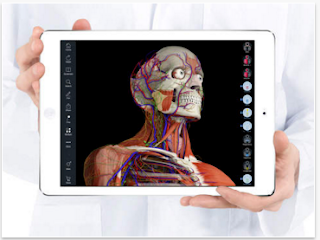November 16, 2015
It's been almost three years since the publication of our Google Hangouts guide for teachers. Since then, many interesting features have been added to Hangouts the last of which is the introduction of a new interface. In today's post, we are revisiting Hangouts features with a focus on how to create video Hangouts. As a teacher, you can use video Hangouts with students to hold online discussions, interact and share learning resources. You can also use it for a variety of professional development purposes with peers and educators from all around the globe. By the end of this guide, you will know how to :
- Start a video Hangouts
- Invite people to your Hangouts via both emails and phone calls
- Share the content of your screen with others in a video Hangouts
- Share and watch YouTube videos with your video call participants
- Add apps to enhance your Hangouts performance
- Share links and files using text chat.
1- Hangouts PluginFor those of you using accounts that do not end in @gmail.com, you will need to install this free
Hangouts Plugin. The installation takes only a few seconds and will enable you to have voice and video conversations from your computer.
2- Start a Hangouts video call
Before you start your video call make sure you camera, microphone and speakers are connected and working properly. Open Hangouts in your browser and click on the video call icon and allow Hangouts to access your video and microphone.
3- Invite people to your video callHangouts allow you to invite up to 9 people to your video calls. To do so, click on the Invite icon at the top of the video call window and type in your invitees email addresses or search for them by name. You can also copy the generated link of your video call and share it with others via email.
4- Invite phone participants to your HangoutYou can invite people to your Hangouts using their mobile or landline numbers and they will be able to participate without the need for having a camera. To do so, in the same window where you are asked to type in email addresses(see 3 above), click on the dialpad icon and enter your invitee’s phone number and click on ‘call’. Learn more about Phone calls in Hangouts from
this page.
5- Screensharing on Google HangoutsThis feature allows you to share your computer screen in your video call. This is especially useful for doing tutorials and instructional videos. To start screensharing click on the Screenshare icon on the left-hand side of your video call window. Then choose the screen you want to share and click ’Share’.
6- YouTube in HangoutsYou can share and watch YouTube videos with others in your video Hangouts using the YouTube app. You can access the YouTube app on the left-hand side of your video call window. If the app is not listed you will have to add it using steps in tip 7 below.
Once you access YouTube app, you can then search for videos you want to watch with your invitees by clicking on the ‘Add videos to playlist’ button. And while they can see the same video and playlist you are playing, they won’t be able to see your search queries and results.
7- Adding apps to HangoutsApps are a great way to enhance your Hangouts productivity by providing you access to a wide range of functionalities that include: creating documents, playing games, adding fun effects and many more. To add apps, click on the more icon on the left-hand side of your video call window and select ‘Add apps’. Browse through the apps featured in the ‘featured’ or ‘recent’ tabs and pick out the ones you want to add.
8- Share links and files through Hangouts chatUsing the Hangout chat conversation feature will enable you to share textual content with your video call participants. You can, for instance, share links to websites, URLs of videos , files and many more while on your video Hangout. To start a chat conversation, click on the Chat icon on the left-hand side of your video call window then type in your message or paste the link to share with others.
Source:
Hangouts Help.