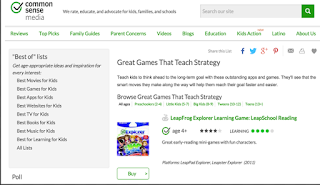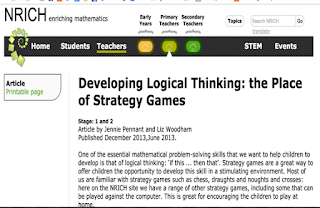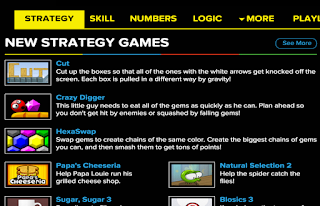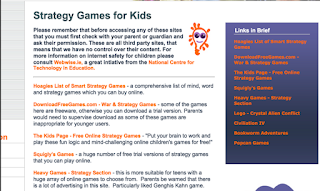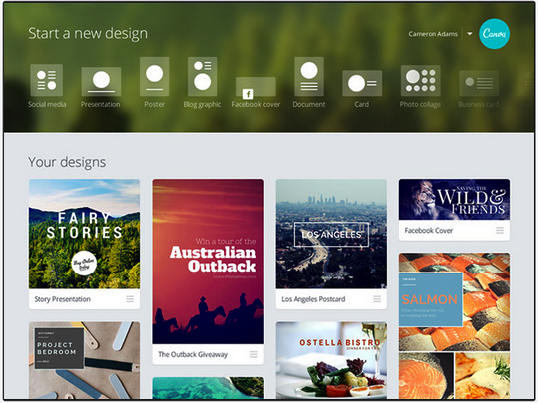July 31, 2015
Below is a short collection of some interesting iPad apps students can use to help them with their writing and more specifically, outlining, drafting and writing stories. Some of these apps are featured here for the first time but for more options on digital storytelling apps check out this page.
1- The Brainstormer
‘The Brainstormer is kindling for creative minds. A tactile tool to randomly combine a plot, a subject and a setting or style, the Brainstormer provides a moment of inspiration for writers, painters, or any creative mind. Combat creative block, spark new ideas and summon up quick subjects for doodling, sketching or journaling.’
2- Story Liner
‘Whether you are writing for film, television, the stage, the next great novel or the next non-fiction bestseller, organizing your story is key. Story Liner is an easy-to-use story organization tool that lets you graphically represent your story, add depth and detail, step through the narrative path, and reorganize structure, all with a simple, unobtrusive interface.’
3- StorySkeleton
‘Ideas strike wherever you are. Be prepared with StorySkeleton, the best story-mapping and organizational tool for iPad and iPhone.Create the structure for your project with StorySkeleton's snappy and finger-friendly interface. Export to a variety of useful formats, including native Scrivener and Final Draft documents!’
4- A Novel Idea
‘A Novel Idea is the premier tool for plotting your story and recording bursts of inspiration. Use its simple interface to create your characters, locations, scenes, and novels and then link them together to create your story's plot. Use the Idea feature to quickly jot down your creative sparks and link them to your story elements. Arrange your scenes by dragging and dropping them into place. Add scene goals and objectives for each character.’
5- Character
‘Knowing who your characters are, is the most important part of the writing process. Character is one of the key building blocks used by professional writers to develop the mental and moral qualities distinctive to the individual characters of a compelling story. All for the price of a coffee and a bagel.’
6- Roy’s Story Cubes
‘9 cubes, 54 images, Over 10 million combinations, Unlimited stories!
Shake to roll the cubes. Can you create a story using all 9 face-up images? Keep all your Rory’s Story Cubes in the one place. The ultimate, mobile storytelling game loved by children, parents on the go, creative writers, progressive teachers and games masters.’
Thứ Sáu, 31 tháng 7, 2015
Some Great Educational Resources from Google
July 31, 2015
Google for Education has some excellent resources curated specifically to help teachers make the best of their technology integration in their instruction. We have been sifting through the different materials featured in the Training Centre for Google for Education and came across these handy guides. These are resources featuring some interesting ideas and innovative ways educators are using Google products in their classrooms and curriculum. Here are the two resources that stood out to us the most:
1- 40 Ways to use Apps in the Classroom
This is a presentation where you will get to discover some new ways to implement Google Apps in your school.The tools featured here are geared towards helping you increase teacher efficiency, student engagement and school-wide collaboration.
2- Time Saving Tips
This is another excellent presentation from Google for Education featuring a number of tips and ideas on how to make the best of Google tools. The products covered here include: Gmail, Google Drive, Forms, and Sheets.
Google for Education has some excellent resources curated specifically to help teachers make the best of their technology integration in their instruction. We have been sifting through the different materials featured in the Training Centre for Google for Education and came across these handy guides. These are resources featuring some interesting ideas and innovative ways educators are using Google products in their classrooms and curriculum. Here are the two resources that stood out to us the most:
1- 40 Ways to use Apps in the Classroom
This is a presentation where you will get to discover some new ways to implement Google Apps in your school.The tools featured here are geared towards helping you increase teacher efficiency, student engagement and school-wide collaboration.
2- Time Saving Tips
This is another excellent presentation from Google for Education featuring a number of tips and ideas on how to make the best of Google tools. The products covered here include: Gmail, Google Drive, Forms, and Sheets.
A Great App for Kids with Reading Difficulties
July 31, 2015
Visual Reading is a great reading app for kids having difficulty reading just words and also for thosesuffering from having autism and dyslexia. As a teacher or parent, you can create storyboards and use your won videos and images to associate with words. Your kid can then read the story either through words or with the help of the visual cues you provided.
Visual Reading offers a variety of features that help parents enhance their kids reading experiences. Some of these features include: assign your own images and videos to words, a library of over 760 words-to-images to use in your stories, unlimited user books and Book Pages, record your own audio narrative, listen to your book words using built-in speech, and many more.
‘Created by a parent with an autistic child, the idea of associating images to words was inspired by a bedtime reading session. The child was able to read and understand the story when the parent pointed to various images on the book page, whilst reading and pointing at the words. This helped in making a strong connection between the word and the image.’
Visual Reading is a bit pricy, it costs $16,99.
Watch the video to learn more about Visual Reading
Follow us on : Twitter, Facebook , Google plus, Pinterest .
Visual Reading is a great reading app for kids having difficulty reading just words and also for those
Visual Reading offers a variety of features that help parents enhance their kids reading experiences. Some of these features include: assign your own images and videos to words, a library of over 760 words-to-images to use in your stories, unlimited user books and Book Pages, record your own audio narrative, listen to your book words using built-in speech, and many more.
‘Created by a parent with an autistic child, the idea of associating images to words was inspired by a bedtime reading session. The child was able to read and understand the story when the parent pointed to various images on the book page, whilst reading and pointing at the words. This helped in making a strong connection between the word and the image.’
Visual Reading is a bit pricy, it costs $16,99.
Watch the video to learn more about Visual Reading
Follow us on : Twitter, Facebook , Google plus, Pinterest .
Thứ Năm, 30 tháng 7, 2015
Excellent Strategy Games to Teach Kids Logical Thinking
July 31, 2015
Strategy games are ideal for helping kids develop logico-mathematical skills that emphasize problem solving and strategic planning. Given the challenging nature of play involved in these games which is based entirely on the decisions and moves players make, strategy games can also enhance kids’ autonomous decision making skills and skillful thinking. If you are looking for some good educational strategy games to share with your kids, the resources below are great places to start with:
1- Great Games that Teach Strategy
This list curated by Common Sense Media features some excellent apps and games that can bolster kids critical thinking and problem solving. All of these games are categorized according to the age group they target.
2- Strategy Games for developing logical thinking
This resource from NRICH features some very good strategy games accompanied with lessons and tips on how to use them with your kids and students.
3- Strategy Games from Cool Math Games
Here is another great collection of strategy games for students. These strategy games take some serious planning, thinking and figuring.
4- Giftedkids' strategy games list
Gifted Kids has this compilation of great third party strategy games for kids.
5- Strategy Game Apps from App Crawlr
Here is another excellent compilation of some of the popular strategy games out there.
Follow us on : Twitter, Facebook , Google plus, Pinterest .
Strategy games are ideal for helping kids develop logico-mathematical skills that emphasize problem solving and strategic planning. Given the challenging nature of play involved in these games which is based entirely on the decisions and moves players make, strategy games can also enhance kids’ autonomous decision making skills and skillful thinking. If you are looking for some good educational strategy games to share with your kids, the resources below are great places to start with:
1- Great Games that Teach Strategy
This list curated by Common Sense Media features some excellent apps and games that can bolster kids critical thinking and problem solving. All of these games are categorized according to the age group they target.
2- Strategy Games for developing logical thinking
This resource from NRICH features some very good strategy games accompanied with lessons and tips on how to use them with your kids and students.
3- Strategy Games from Cool Math Games
Here is another great collection of strategy games for students. These strategy games take some serious planning, thinking and figuring.
4- Giftedkids' strategy games list
Gifted Kids has this compilation of great third party strategy games for kids.
5- Strategy Game Apps from App Crawlr
Here is another excellent compilation of some of the popular strategy games out there.
Follow us on : Twitter, Facebook , Google plus, Pinterest .
Two Important Google Sheets Tips for Teachers
July 30, 2015
In today’s post, we are sharing with you two important Sheets tips pertaining to email notifications. You can use these tips to receive email notifications and keep track of the forms you create and share with your students. The first way is through the use of Sheets integrated feature called ‘ Notification rules’ and the second one is through using a third party add-on called Form Notification.
1- Notification rules
This is a feature we have covered in an earlier post a few months ago. 'Notification rules' allows you to receive a notification email every time a student submits a form. You can select whether you want to be notified each time a change is made to the form or only when a user submits a form. Similarly, you can also choose whether you want to receive a daily digest email or an instantaneous email. In this way, you will be able instantly track all the forms submission from your students and determine who submitted what and when. Here is how to activate it:
Select from the options provided in the box.
Watch this video to learn more about this tip.
2- Form Notification
This is a great Sheets add-on we discovered through Time Saving Tips. 'This add-on allows users to create and configure email notifications that are sent when a Form receives submissions. Users can have emails sent to the creator of the Form and/or send short, customized reply emails to the Form submitter.'
Watch this video to learn more about this add-on
Follow us on : Twitter, Facebook , Google plus, Pinterest .
In today’s post, we are sharing with you two important Sheets tips pertaining to email notifications. You can use these tips to receive email notifications and keep track of the forms you create and share with your students. The first way is through the use of Sheets integrated feature called ‘ Notification rules’ and the second one is through using a third party add-on called Form Notification.
1- Notification rules
This is a feature we have covered in an earlier post a few months ago. 'Notification rules' allows you to receive a notification email every time a student submits a form. You can select whether you want to be notified each time a change is made to the form or only when a user submits a form. Similarly, you can also choose whether you want to receive a daily digest email or an instantaneous email. In this way, you will be able instantly track all the forms submission from your students and determine who submitted what and when. Here is how to activate it:
Head over to your Google form, and click on “ Tools” and select “Notification rules”
Select from the options provided in the box.
2- Form Notification
This is a great Sheets add-on we discovered through Time Saving Tips. 'This add-on allows users to create and configure email notifications that are sent when a Form receives submissions. Users can have emails sent to the creator of the Form and/or send short, customized reply emails to the Form submitter.'
Watch this video to learn more about this add-on
Follow us on : Twitter, Facebook , Google plus, Pinterest .
Thứ Tư, 29 tháng 7, 2015
Basic PDF Tips Every Teacher Using Mac Should Know about
July 29, 2015
In an earlier post entitled ‘10 Mac Tips Every Teacher Should Know about’ we fleetingly touched on a quick hack on how to annotate your PDFs. We subsequently received few questions from teachers inquiring about PDF tips for Mac users so we decided to feature some of the basic yet overlooked things you can do with your PDFs on Mac.
For any of these tips to work, make sure you open your PDF then click on ‘View’ in Mac’s menu bar and select ’Show markup toolbar’.
1 Add signature to PDFs
You can easily sign PDFs using the sign feature in the mark-up toolbar. There are two options for signing PDFs: sign your name on the trackpad or sign your name in a white paper and hold it towards your Mac’s camera.
2- Add notes and sketches to PDFs
To add a note to a PDF document, click on the note icon as shown in the screenshot below and start typing in the displayed text box. You can use your mouse to drag the text box and place it anywhere in the document.
The same with sketches, click on the pen icon to start sketching .
3- Add text to PDFs
Similar to the notes feature mentioned above, you can add your own text to a PDF document by simply clicking on text icon.
4- Highlight text on PDFs
To highlight a piece of text on your PDF, use your mouse to select the part you want highlighted and right click on it and choose the highlight colour for it.
5- Quick access to highlights and notes
To quickly access your highlights and notes, click on the ‘view menu’ and select ‘highlights and notes’. All your notes and highlights will be displayed on the left sidebar.
When you attempt to close the PDF you customized you will be prompted to save the changes you did. Click on ‘save’.
Follow us on : Twitter, Facebook , Google plus, Pinterest .
In an earlier post entitled ‘10 Mac Tips Every Teacher Should Know about’ we fleetingly touched on a quick hack on how to annotate your PDFs. We subsequently received few questions from teachers inquiring about PDF tips for Mac users so we decided to feature some of the basic yet overlooked things you can do with your PDFs on Mac.
For any of these tips to work, make sure you open your PDF then click on ‘View’ in Mac’s menu bar and select ’Show markup toolbar’.
1 Add signature to PDFs
You can easily sign PDFs using the sign feature in the mark-up toolbar. There are two options for signing PDFs: sign your name on the trackpad or sign your name in a white paper and hold it towards your Mac’s camera.
2- Add notes and sketches to PDFs
To add a note to a PDF document, click on the note icon as shown in the screenshot below and start typing in the displayed text box. You can use your mouse to drag the text box and place it anywhere in the document.
The same with sketches, click on the pen icon to start sketching .
3- Add text to PDFs
Similar to the notes feature mentioned above, you can add your own text to a PDF document by simply clicking on text icon.
4- Highlight text on PDFs
To highlight a piece of text on your PDF, use your mouse to select the part you want highlighted and right click on it and choose the highlight colour for it.
5- Quick access to highlights and notes
To quickly access your highlights and notes, click on the ‘view menu’ and select ‘highlights and notes’. All your notes and highlights will be displayed on the left sidebar.
When you attempt to close the PDF you customized you will be prompted to save the changes you did. Click on ‘save’.
Follow us on : Twitter, Facebook , Google plus, Pinterest .
Excellent Google Sheets Tools for Assessment and Grading
July 29, 2015
Google Sheets add-ons store has a multitude of excellent educational apps teachers can employ to enhance their productivity and improve their classroom workflow. Today we spent sometime wading through these extensions and curated the list below. This is a collection of some useful add-ons to help you with the assessment and grading of your students work.
1- Flubaroo
‘Flubaroo is a FREE add-on to Google Forms/Sheets which lets you quickly grade and analyze student performance on multiple choice and fill-in assignments. Within a minute you'll be able to:
* Get scores for each student, and identify students in need of extra help.
* View average score, and a histogram of scores.
* Quickly identify questions which a majority of the students missed.
* Email students their scores, along with optional notes to the class and/or to each student.
* Assign your own score to open-ended questions.’
2- Doctopus
‘Doctopus gives teachers the ability to mass-copy (from a starter template), share, monitor student progress, and manage grading and feedback for student projects in Google Drive…Doctopus increases student collaboration and enables a powerful shift in teacher workflow -- scaling teachers' ability to manage and assess writing tasks and projects that motivate rich, authentic student production and collaboration (e.g. the development of core career, college, and 21st-century skills).’
3- Super Quiz
‘Super Quiz adds brilliant functionality to a quiz made with Google Forms. By completing the quiz once with an answer key, all future submissions are automatically graded correct or incorrect. What’s more - you can get a break down of class understanding and a list of incorrect students for each question - perfect for intervention!’
4- Online Rubric
‘Use Online Rubric for any assignment, including presentations, performance, and participation grades, and send grades to your students without the hassle and waste of paper and copiers.Online Rubric supports multiple emails for each student in the case of revisions and allows you to use previously created rosters and rubrics within the add-on.’
Google Sheets add-ons store has a multitude of excellent educational apps teachers can employ to enhance their productivity and improve their classroom workflow. Today we spent sometime wading through these extensions and curated the list below. This is a collection of some useful add-ons to help you with the assessment and grading of your students work.
1- Flubaroo
‘Flubaroo is a FREE add-on to Google Forms/Sheets which lets you quickly grade and analyze student performance on multiple choice and fill-in assignments. Within a minute you'll be able to:
* Get scores for each student, and identify students in need of extra help.
* View average score, and a histogram of scores.
* Quickly identify questions which a majority of the students missed.
* Email students their scores, along with optional notes to the class and/or to each student.
* Assign your own score to open-ended questions.’
2- Doctopus
‘Doctopus gives teachers the ability to mass-copy (from a starter template), share, monitor student progress, and manage grading and feedback for student projects in Google Drive…Doctopus increases student collaboration and enables a powerful shift in teacher workflow -- scaling teachers' ability to manage and assess writing tasks and projects that motivate rich, authentic student production and collaboration (e.g. the development of core career, college, and 21st-century skills).’
3- Super Quiz
‘Super Quiz adds brilliant functionality to a quiz made with Google Forms. By completing the quiz once with an answer key, all future submissions are automatically graded correct or incorrect. What’s more - you can get a break down of class understanding and a list of incorrect students for each question - perfect for intervention!’
4- Online Rubric
‘Use Online Rubric for any assignment, including presentations, performance, and participation grades, and send grades to your students without the hassle and waste of paper and copiers.Online Rubric supports multiple emails for each student in the case of revisions and allows you to use previously created rosters and rubrics within the add-on.’
4 Useful Tools for Creating Non-traditional Quizzes
July 29, 2015
Here are four great web tools for creating online quizzes to share with your students. We have already reviewed these tools in separate posts in the past and some of you might already be familiar with them. However, for those of you who haven't seen them before, these are web-based platforms for creating a wide variety of interactive quizzes. For more choices on quiz making tools, check out this page.
1- FlipQuiz
FlipQuiz is a web tool that allows teachers to easily create gameshow-style boards for test reviews in the classroom. All the boards you create can be saved for later use. You can also share your boards up on-screen and have students work on them collaboratively. Watch this demo to show you what a gameshow-style board looks like.
2- PurposeGames
PurposeGames is a website for engaging learners through creating and playing games.As a teacher you can use PurposeGames to create a variety of game-based quizzes. Some of the options you have include:Image Quizzes; Multiple Choice Quiz; Image shape quiz.
3- Riddle
Riddle is an excellent web tool for teachers. It allows them to create their own PlayBuzz and Buzzfeed-style quizzes, lists, polls, and more, often in under a minute. Riddle’s goal is to provide best-in-class tools that making creating interactive content simple, so you can concentrate on the content instead of worrying about the tools.
4-QuizBean
This is a cool web tool to use to create quizzes and assess your students. The basic free version alows you to create only 6 quizzes but you can go unlimited for $10 per month. Some of the features QuizBean offers to its users include:
Follow us on : Twitter, Facebook , Google plus, Pinterest .
Here are four great web tools for creating online quizzes to share with your students. We have already reviewed these tools in separate posts in the past and some of you might already be familiar with them. However, for those of you who haven't seen them before, these are web-based platforms for creating a wide variety of interactive quizzes. For more choices on quiz making tools, check out this page.
1- FlipQuiz
FlipQuiz is a web tool that allows teachers to easily create gameshow-style boards for test reviews in the classroom. All the boards you create can be saved for later use. You can also share your boards up on-screen and have students work on them collaboratively. Watch this demo to show you what a gameshow-style board looks like.
2- PurposeGames
PurposeGames is a website for engaging learners through creating and playing games.As a teacher you can use PurposeGames to create a variety of game-based quizzes. Some of the options you have include:Image Quizzes; Multiple Choice Quiz; Image shape quiz.
3- Riddle
Riddle is an excellent web tool for teachers. It allows them to create their own PlayBuzz and Buzzfeed-style quizzes, lists, polls, and more, often in under a minute. Riddle’s goal is to provide best-in-class tools that making creating interactive content simple, so you can concentrate on the content instead of worrying about the tools.
4-QuizBean
This is a cool web tool to use to create quizzes and assess your students. The basic free version alows you to create only 6 quizzes but you can go unlimited for $10 per month. Some of the features QuizBean offers to its users include:
- Add 3 questions or 30. Make your quiz as short or as long as you want.
- Add unlimited choices to your questions — that means multiple choice and true/false.drag 'n drop pictures for any question.
- Reinforce what students should know by adding explanations to each question.
- Allow students to see a report of the questions they got right and wrong.
Thứ Ba, 28 tháng 7, 2015
A Collection of Some of The Essential Educational Web Tools for Teachers
July 29, 2015
We spent sometime during the last weekend sifting through our archive of educational tools we covered in the past and decided to bring to the forefront the titles below.The aim of this multi-purpose collection is to provide teachers with a handy resource where they can access some of the best educational tools to leverage in their instruction. This list is a work-in progress and we will be adding more to it in the next coming days.
1- PixiClip
Pixiclip is a wonderful tool to create step by step instructional videos to use in your flipped classroom. Like Educlipper, PixiClip provides you with a whiteboard where you can add images,text, videos, drawings, annotations and many more. PixClip also offers a nifty recording feature that allows you to record your talk while working on the whiteboard. Once your PixiClip video is ready you can then share it through popular social media outlets lie Facebook or Twitter or email its link to your students directly. If you have a classroom blog, you can grab the HTML code of your video and embed it there. Here is a step by step guide on how to create instructional videos using PixiClip.
2- Explain Everything
Explain Everything is a great interactive whiteboard that allows you to create screencasts and video tutorials using annotation, animation, narration, importing, and exporting almost anything to and from almost anywhere.
3- Knowmia
Knowmia Teach is a new free lesson planning and recording tool for teachers and their students. It helps you create short video lessons on any subject and publish them on Knowmia.com so students, other teachers and the public can find them. Knowmia Teach makes it easy to bring in visual aids from multiple sources, organize them in steps (like slides in a presentation) and use your own voice and fingers to bring your lesson to life. You can design each step in the lesson, record illustrations as you draw them, and create sophisticated animation sequences with a simple stroke of a finger. We also give you the ability to describe your lesson in a way that makes it simple for anyone who is interested in the subject to find your video.
Prezi is a powerful web tool that allows you to create visually appealing presentations. You can start with a professionally designed template from Prezi’s library then use images, text, videos and zooming features to enhance your presentation. You can also collaborate with colleagues to build presentations. Prezi is available on iOS and Android so you can create or edit your presentations on the go, then auto-sync across all your devices with ease.
2- Haiku Deck
Haiku Deck is another wonderful presentation tool for teachers. You can use it to visually narrate stories. It provides a variety of pre-made themes and templates to choose from. You can use Haiku's image library to search for images to include in your slides or upload your own. One powerful feature of Haiku Deck is that it automatically resizes images and shrinks text to fit in the slides so you will not have to bother with editing and resizing images. Stories created on Haiku Deck can be shared on popular social networking websites such as Facebook and Twitter, or be exported as PPT files or embedded in blog posts.
“With Showbie, you can quickly and easily assign, collect and review student work on your iPad, then provide rich feedback to your students by adding annotations, text notes and voice notes directly onto their documents. Students can show their learning creatively by submitting to Showbie from thousands of compatible iPad apps, or by completing assignments with Showbie’s built in tools. Showbie keeps everyone organized with individual student assignment folders, email and push notifications.”
2- Socrative Teacher
“Engage, assess and personalize your class with Socrative! Educators can initiate formative assessments through quizzes, quick question polls, exit tickets and space races all with their Socrative Student app. Socrative will instantly grade, aggregate and provide visuals of results to help you identify opportunities for further instruction. Save time and visualize student understanding when it matters”
1-Today’s Meet
This is an excellent tool to use with students to gather instant feedback on their learning or poll them on matters related to what you teach them. Today’s Meet allows you to create rooms and invite students to join them with no sign up. It is also a very good backchannel platform where students can engage in fruitful discussions and conversations.
2- Socrative
Socrative is one of our favourite tools for getting feedback from students. Teachers can use the different question types provided by Socrative to poll their students and garner their feedback in a variety of formats using both smartphones or computers.
3- Infuse Learning
Infuse Learning provides a platform by which teachers can seamlessly engage every student on any device. Make informed decisions at the point of instruction with real-time, student feedback.
We spent sometime during the last weekend sifting through our archive of educational tools we covered in the past and decided to bring to the forefront the titles below.The aim of this multi-purpose collection is to provide teachers with a handy resource where they can access some of the best educational tools to leverage in their instruction. This list is a work-in progress and we will be adding more to it in the next coming days.
Tools for creating instructional videos and tutorials
Pixiclip is a wonderful tool to create step by step instructional videos to use in your flipped classroom. Like Educlipper, PixiClip provides you with a whiteboard where you can add images,text, videos, drawings, annotations and many more. PixClip also offers a nifty recording feature that allows you to record your talk while working on the whiteboard. Once your PixiClip video is ready you can then share it through popular social media outlets lie Facebook or Twitter or email its link to your students directly. If you have a classroom blog, you can grab the HTML code of your video and embed it there. Here is a step by step guide on how to create instructional videos using PixiClip.
2- Explain Everything
Explain Everything is a great interactive whiteboard that allows you to create screencasts and video tutorials using annotation, animation, narration, importing, and exporting almost anything to and from almost anywhere.
3- Knowmia
Knowmia Teach is a new free lesson planning and recording tool for teachers and their students. It helps you create short video lessons on any subject and publish them on Knowmia.com so students, other teachers and the public can find them. Knowmia Teach makes it easy to bring in visual aids from multiple sources, organize them in steps (like slides in a presentation) and use your own voice and fingers to bring your lesson to life. You can design each step in the lesson, record illustrations as you draw them, and create sophisticated animation sequences with a simple stroke of a finger. We also give you the ability to describe your lesson in a way that makes it simple for anyone who is interested in the subject to find your video.
Tools for creating presentations
1-Prezi
Prezi is a powerful web tool that allows you to create visually appealing presentations. You can start with a professionally designed template from Prezi’s library then use images, text, videos and zooming features to enhance your presentation. You can also collaborate with colleagues to build presentations. Prezi is available on iOS and Android so you can create or edit your presentations on the go, then auto-sync across all your devices with ease.
2- Haiku Deck
Haiku Deck is another wonderful presentation tool for teachers. You can use it to visually narrate stories. It provides a variety of pre-made themes and templates to choose from. You can use Haiku's image library to search for images to include in your slides or upload your own. One powerful feature of Haiku Deck is that it automatically resizes images and shrinks text to fit in the slides so you will not have to bother with editing and resizing images. Stories created on Haiku Deck can be shared on popular social networking websites such as Facebook and Twitter, or be exported as PPT files or embedded in blog posts.
Tools for paperless classroom
“With Showbie, you can quickly and easily assign, collect and review student work on your iPad, then provide rich feedback to your students by adding annotations, text notes and voice notes directly onto their documents. Students can show their learning creatively by submitting to Showbie from thousands of compatible iPad apps, or by completing assignments with Showbie’s built in tools. Showbie keeps everyone organized with individual student assignment folders, email and push notifications.”
2- Socrative Teacher
“Engage, assess and personalize your class with Socrative! Educators can initiate formative assessments through quizzes, quick question polls, exit tickets and space races all with their Socrative Student app. Socrative will instantly grade, aggregate and provide visuals of results to help you identify opportunities for further instruction. Save time and visualize student understanding when it matters”
Tools for collecting feedback from students and for formative assessment
This is an excellent tool to use with students to gather instant feedback on their learning or poll them on matters related to what you teach them. Today’s Meet allows you to create rooms and invite students to join them with no sign up. It is also a very good backchannel platform where students can engage in fruitful discussions and conversations.
2- Socrative
Socrative is one of our favourite tools for getting feedback from students. Teachers can use the different question types provided by Socrative to poll their students and garner their feedback in a variety of formats using both smartphones or computers.
3- Infuse Learning
Infuse Learning provides a platform by which teachers can seamlessly engage every student on any device. Make informed decisions at the point of instruction with real-time, student feedback.
Tools for creating video quizzes
1- Vialogues
Vialogue (Video + Dialogue ) is an online video with a group discussion feature. Vialogue allows users to interact with videos by adding time stamped comments to them. This can be a great tool for teachers to use with their students to get them engaged in video prompted discussions.To get started, upload a video, grab one from YouTube, or choose one from the growing collection on our site. Once you’ve created a vialogue, you can encourage thoughtful conversations by posing questions, adding polls, and replying to comments. You can even embed a vialogue into your website, LMS, or blog!
VideoNotes is a free web tool that allows students to take notes on a video they are watching. The notes are synchronized with the video being watched. The good thing about VideoNotes is that it is integrated into Google Drive which means that students will be able to save their notes directly to their Drive account and access, edit, and work on them anytime they want. All the notes are time-stamped.
3- Edpuzzle
3- Edpuzzle
This is a web tool I have just learned about from my colleague David Kapuler. Edpuzzle allows you to use only what you need from any video, insert audio notes or record over a video with your voice, and add questions at any point in the video and track your students' understanding.
Tools for creating posters
Canva
Canva is by far our favourite. Canva provides a Flyer section where you can have access to a plethora of ready-made templates to choose from. Using Canva’s drag and drop interface, you can insert your photos, text and customize your input the way you like. Once done, you can print or download your flyers to share with others. Canva is also available as an iPad app.
Canva is by far our favourite. Canva provides a Flyer section where you can have access to a plethora of ready-made templates to choose from. Using Canva’s drag and drop interface, you can insert your photos, text and customize your input the way you like. Once done, you can print or download your flyers to share with others. Canva is also available as an iPad app.
PosterMaker
PosterMaker allows you to create real printable poster or flyer design. Add text, images, sketches and doodles, shapes, and clip art. Customize fonts, background colors, text alignment, positioning, and scaling. Crop, pan, zoom, and adjust image transparency.
PosterMaker allows you to create real printable poster or flyer design. Add text, images, sketches and doodles, shapes, and clip art. Customize fonts, background colors, text alignment, positioning, and scaling. Crop, pan, zoom, and adjust image transparency.
Tools for creating portfolios
Pathbrite
Pathbrite is a wonderful platform that allows users to create academic digital portfolios using different media. Pathbrite offers different templates for users to choose from and each portfolio can include things like : Google Docs, letters, Youtube and Vimeo videos, transcripts, popular social media websites like Facebook, LinkedIn. Pathbrite also lets you important your materials like PDFs, Docs, Pictures, Videos and many more. Each portfolio created by Pathbrite can be shared via email or social media.
Pathbrite is a wonderful platform that allows users to create academic digital portfolios using different media. Pathbrite offers different templates for users to choose from and each portfolio can include things like : Google Docs, letters, Youtube and Vimeo videos, transcripts, popular social media websites like Facebook, LinkedIn. Pathbrite also lets you important your materials like PDFs, Docs, Pictures, Videos and many more. Each portfolio created by Pathbrite can be shared via email or social media.
Silk
Silk is a web tool that you can use to create beautiful webpages where you can create, edit, and share your digital portfolios. Each page comes in with a variety of themes to choose from. Silk gives you more ways to structure and visualize your content. A Silk page consists of collections that hold together similar pages, and supports raging important bits of information on each page.
Silk is a web tool that you can use to create beautiful webpages where you can create, edit, and share your digital portfolios. Each page comes in with a variety of themes to choose from. Silk gives you more ways to structure and visualize your content. A Silk page consists of collections that hold together similar pages, and supports raging important bits of information on each page.
Weebly
Weebly is a platform that lets you set up a web page in a matter of few clicks. It also provides pre-set themes and templates to use with your webpage and provides you with powerful authoring tools to add materials and cease content on your pages.
Weebly is a platform that lets you set up a web page in a matter of few clicks. It also provides pre-set themes and templates to use with your webpage and provides you with powerful authoring tools to add materials and cease content on your pages.
Đăng ký:
Bài đăng (Atom)