May 31, 2015
Google Forms is one of the versatile tools we use for a wide variety of instructional purposes. From creating survey forms to designing short formative assessment quizzes, Google Forms is definitely a life saver for teachers.With the added functionalities brought about by integrated add-ons , teachers can now perform some amazing things with their forms. Below are three examples of tools to simplify your classroom workflow.
1- Doctopus
“Doctopus gives teachers the ability to mass-copy (from a starter template), share, monitor student progress, and manage grading and feedback for student projects in Google Drive…Doctopus increases student collaboration and enables a powerful shift in teacher workflow -- scaling teachers' ability to manage and assess writing tasks and projects that motivate rich, authentic student production and collaboration (e.g. the development of core career, college, and 21st-century skills).”
2- gClassFolders
“gClassFolders (gCF) helps teachers manage digital classroom workflow when using Google Apps with their students. It does this by creating folders with specific permissions. Each Classroom will be setup with:“Assignment” folders, “Class Edit”, “Class View”, and “Teacher” folder. Once the folders are created teachers can manage students and distribute files.”
3- AutoCrat
“Flexible, easy to use document merge tool that creates PDF or shared Documents from spreadsheet data….Automates the creation and sharing of personalized (e.g. merged) Google Docs or PDF email attachments from columns of data in a Google Sheet.”
Follow us on : Twitter, Facebook , Google plus, Pinterest .
Chủ Nhật, 31 tháng 5, 2015
3 Handy Google Drive Tools for Math Teachers
May 31, 2015
Today while we were browsing Google Docs Add-ons we selected these three tools specifically for math teachers and students. The apps will enable you to solve mathematical equations, create graphs, work on complex calculations, perform basic math/stat operations of cell values in a Google Docs table and many more.
1- g(Math)
“With the graph creator, you can type in functions and inequalities and it will create the graph associated with the functions and inequalities. You can also plot points in the same graph, find the line of best fit of those points, and specify a viewing window. As a new feature, you can select a table in a Doc and import the data into g(Math) to create a plot!”
2- Table Calculator
“This add-on helps users perform basic math/stats operations of cell values in a Google Docs table and insert the result with the click of a button. Operations include addition, multiplication, average, count, max, min and standard deviation. This free productivity tool will help you save time by performing calculations within Google Docs without using a separate calculator or using a spreadsheet.”
3- Wizkids Cas
”Wizkids CAS is a Computer Algebra System that works with Google Docs' built-in equations.With Wizkids CAS users can:cSolve equations and plot graphs, Find numerical and exact solutions, Simplify and factorise expressions with variables, Drag and drop results and graphs from the sidebar in Google Docs.”
Follow us on : Twitter, Facebook , Google plus, Pinterest .
Today while we were browsing Google Docs Add-ons we selected these three tools specifically for math teachers and students. The apps will enable you to solve mathematical equations, create graphs, work on complex calculations, perform basic math/stat operations of cell values in a Google Docs table and many more.
1- g(Math)
“With the graph creator, you can type in functions and inequalities and it will create the graph associated with the functions and inequalities. You can also plot points in the same graph, find the line of best fit of those points, and specify a viewing window. As a new feature, you can select a table in a Doc and import the data into g(Math) to create a plot!”
2- Table Calculator
“This add-on helps users perform basic math/stats operations of cell values in a Google Docs table and insert the result with the click of a button. Operations include addition, multiplication, average, count, max, min and standard deviation. This free productivity tool will help you save time by performing calculations within Google Docs without using a separate calculator or using a spreadsheet.”
3- Wizkids Cas
”Wizkids CAS is a Computer Algebra System that works with Google Docs' built-in equations.With Wizkids CAS users can:cSolve equations and plot graphs, Find numerical and exact solutions, Simplify and factorise expressions with variables, Drag and drop results and graphs from the sidebar in Google Docs.”
Follow us on : Twitter, Facebook , Google plus, Pinterest .
Thứ Bảy, 30 tháng 5, 2015
3 of The Best Chromebook Apps Students Can Use for Creating Beautiful Drawings
May 30, 2015
Here are three of the best web-based applications for drawing and image editing as recommended by Chromebook Help Centre. Students can use these tools on their Chromebooks to engage in creative activities that involve drawing, painting and photo editing. The apps provide a wide variety of built-in tools such as brushes, shapes, texture stamp, spiral and paintbrushes, effects and many more.
1- Sumo Paint
“Sumo Paint is a full featured painting and image editing application featuring an active art community of over 570 000 registered members and over 2 000 000 images. The app has the web's most versatile collection of image editing features blurring the line between desktop applications like Photoshop or Gimp.”
2- Sketchpad
“Draw, sketch, create with Sketchpad….You can experiment with photos by painting new elements into the composition, add notes, manipulate graphics, overlay text on anything or go backwards and forwards in time infinitely through changes you make.”
3- deviantART muro
“deviantART muro allows users to create complete works of art in ways never before realized by digital drawing programs… Providing superior function, speed, and flexibility compared to other Web-based drawing applications, deviantART muro is offered free to everyone. With full-blown layer capabilities, pressure sensitivity, and over 20 uniquely programmed brushes, deviantART muro is advanced enough for expert artists, yet simple enough for novices and everyday doodlers. ”
Follow us on : Twitter, Facebook , Google plus, Pinterest .
Here are three of the best web-based applications for drawing and image editing as recommended by Chromebook Help Centre. Students can use these tools on their Chromebooks to engage in creative activities that involve drawing, painting and photo editing. The apps provide a wide variety of built-in tools such as brushes, shapes, texture stamp, spiral and paintbrushes, effects and many more.
1- Sumo Paint
“Sumo Paint is a full featured painting and image editing application featuring an active art community of over 570 000 registered members and over 2 000 000 images. The app has the web's most versatile collection of image editing features blurring the line between desktop applications like Photoshop or Gimp.”
2- Sketchpad
“Draw, sketch, create with Sketchpad….You can experiment with photos by painting new elements into the composition, add notes, manipulate graphics, overlay text on anything or go backwards and forwards in time infinitely through changes you make.”
3- deviantART muro
“deviantART muro allows users to create complete works of art in ways never before realized by digital drawing programs… Providing superior function, speed, and flexibility compared to other Web-based drawing applications, deviantART muro is offered free to everyone. With full-blown layer capabilities, pressure sensitivity, and over 20 uniquely programmed brushes, deviantART muro is advanced enough for expert artists, yet simple enough for novices and everyday doodlers. ”
Follow us on : Twitter, Facebook , Google plus, Pinterest .
An Interesting Collection of Visual Learning Tools for Students
May 30, 2015
If a picture is worth a thousand words, then perhaps a lesson that engages a student's visual perception is worth a thousand lectures. Here are some tools to help craft visuals to augment your next lesson.
If a picture is worth a thousand words, then perhaps a lesson that engages a student's visual perception is worth a thousand lectures. Here are some tools to help craft visuals to augment your next lesson.
Add a layer of questions, quizzes, and rich media on top of any digital text with this free website.
Publish image-rich stories, notes, and blog posts with this free iPad app.
Turn your favorite quotes into images you can use on Pinterest, Twitter, Facebook, and others with this free website.
Take photos of documents, business cards, recipes, and more, then convert them into PDFs, images, or text with this free iOS app.
Visme
Visual Learning Tools
Tell Better Stories and Visualize your Ideas into Awesome Presentations and Infographics. Use it free
Visual Learning Tools
This one is curated by elementary school teacher Cammy Goucher.
This is curated by library media specialist Jennifer Freedman.
Drawp for School- A Great Collaborative Tool for Teachers and Students
May 30, 2015
Drawp for School is an excellent creativity and collaboration tool for teachers and students. It provides students with an intuitive blank canvas and a variety of drawing and painting tools to use for visualizing thoughts and for creating rich mixed media content. Students can collaboratively work on a drawing, add sticky notes, text, or even record audio clips and share them with teachers who, in their part, can provide feedback in the form of comments.
Drawp for School allows teachers to create classes and automatically add students. Once connected, teachers can create and share assignments and seamlessly manage their classes across different devices. Some other features provided by Drawp for School include:
Download the app for free in App Store or Google Play. Upgraded accounts let you create more classes, include unlimited assignments, student accounts and storage.
Watch the video below to learn more about Drawp for School
Follow us on : Twitter, Facebook , Google plus, Pinterest .
Drawp for School is an excellent creativity and collaboration tool for teachers and students. It provides students with an intuitive blank canvas and a variety of drawing and painting tools to use for visualizing thoughts and for creating rich mixed media content. Students can collaboratively work on a drawing, add sticky notes, text, or even record audio clips and share them with teachers who, in their part, can provide feedback in the form of comments.
Drawp for School allows teachers to create classes and automatically add students. Once connected, teachers can create and share assignments and seamlessly manage their classes across different devices. Some other features provided by Drawp for School include:
- Powerful creation tools: drawing, painting, photos, text and voice stickers.
- SimpleShare™ technology: swipe to share and collaborate
- Protects privacy: COPPA compliant and has the TRUSTe seal of approval
- Unlimited storage in the Drawp cloud; compatible with Dropbox and Google Drive
- Safe and secure: no email or in-app purchases.
- Eases teacher workload: Drawp automatically collects, organizes and stores assignments
- Common Core aligned tips and collaboration tools
- Expedites teacher/parent communication
- Easy: Ideal tool for K-8 students
Download the app for free in App Store or Google Play. Upgraded accounts let you create more classes, include unlimited assignments, student accounts and storage.
Watch the video below to learn more about Drawp for School
Follow us on : Twitter, Facebook , Google plus, Pinterest .
Thứ Sáu, 29 tháng 5, 2015
7 Good Android Apps to Virtually Explore World Museums
May 29, 2015
This collection of Android apps will provide you with a chance to virtually explore some of the most reputed museums in all around the globe. Most of these apps include multimedia exhibition guides, maps, visual illustrations and guided tours to help visitors navigate their way around museums. Explore splendid art works and exhibitions right from the comforts of your own couch!
1- Guggenheim
“The Guggenheim’s app will enhance your experience as you walk through the museum and provide you with a wealth of materials to discover at home, including:building and collection guides in English, French, German, Italian, and Spanish; exclusive audio, video, and photographic documentation for select exhibitions;information on more than 1,300 works from the museum’s collection…and many more “.
2- Timeline- Art Museum
“Timeline brings to life the paintings of such masters as Botticelli, Da Vinci, Micheclangelo, Van Gogh, Monet, Courbet, Klimt, and 73 others in an eye-catching and easy to navigate format.Some of its features include: Complete details of the work including the title, year of completion, actual dimensions, creator, current gallery location, etc. paired with a high-resolution digital image; Brief artist synopsis including date/location of birth/death, completed works, and more; Slide navigation at bottom of screen allows for quick scanning through years, artists, and their paintings…”
3- National Gallery of Art
”Discover highlights of the National Gallery of Art collections. Your Art offers personal access to images, text, and audio. Explore more than 130 beloved works by artists including Leonardo da Vinci, Rembrandt van Rijn, Johannes Vermeer, Claude Monet, and others, along with history and conservation notes. Tune in kids to the voices and visions of many of these same artists through 50 audio clips programmed especially for children.”
4- e-Museum
“You can see the high-resolution images and descriptions of approximately 1,000 national treasures and important cultural properties owned by the four museums: Tokyo National Museum, Kyoto National Museum, Nara National Museum, and Kyusyu National Museum. The images of the items can be freely enlarged, and this allows you to fully appreciate every single detail. Some of picture scrolls and scriptures can be seen throughout from the beginning to the end. Additionally, you can quickly call up your favorite scenes or parts after adding to bookmarks.”
5- Louvre HD
“The application contains a collection of 2300 paintings of the Louvre Museum. Here you will find the works of Raphael, Rembrandt, Da Vinci, Veronese, Delacroix and many other eminent masters of painting.”
6- British Museum
“Discover the treasures of the British Museum and learn the amazing history of its world famous artifacts. Explore objects dating from prehistory to present day, such as fascinating prehistoric stone tools, ancient Egyptian mummies, the Rosetta stone, humongous statues of Kings and Pharaohs, and the breathtakingly beautiful Parthenon marbles.”
7- Natural History Museum
“A superb guide to visit the London Natural History Museum! Learn about the dinosaurs and denizens of the deep sea, living legends, unknown mammals, spectacular birds, marine reptiles, rocks and rare fishes. In no time, you will amaze your friends with fun facts and trivia on natural history.”
This collection of Android apps will provide you with a chance to virtually explore some of the most reputed museums in all around the globe. Most of these apps include multimedia exhibition guides, maps, visual illustrations and guided tours to help visitors navigate their way around museums. Explore splendid art works and exhibitions right from the comforts of your own couch!
1- Guggenheim
“The Guggenheim’s app will enhance your experience as you walk through the museum and provide you with a wealth of materials to discover at home, including:building and collection guides in English, French, German, Italian, and Spanish; exclusive audio, video, and photographic documentation for select exhibitions;information on more than 1,300 works from the museum’s collection…and many more “.
2- Timeline- Art Museum
“Timeline brings to life the paintings of such masters as Botticelli, Da Vinci, Micheclangelo, Van Gogh, Monet, Courbet, Klimt, and 73 others in an eye-catching and easy to navigate format.Some of its features include: Complete details of the work including the title, year of completion, actual dimensions, creator, current gallery location, etc. paired with a high-resolution digital image; Brief artist synopsis including date/location of birth/death, completed works, and more; Slide navigation at bottom of screen allows for quick scanning through years, artists, and their paintings…”
3- National Gallery of Art
”Discover highlights of the National Gallery of Art collections. Your Art offers personal access to images, text, and audio. Explore more than 130 beloved works by artists including Leonardo da Vinci, Rembrandt van Rijn, Johannes Vermeer, Claude Monet, and others, along with history and conservation notes. Tune in kids to the voices and visions of many of these same artists through 50 audio clips programmed especially for children.”
4- e-Museum
“You can see the high-resolution images and descriptions of approximately 1,000 national treasures and important cultural properties owned by the four museums: Tokyo National Museum, Kyoto National Museum, Nara National Museum, and Kyusyu National Museum. The images of the items can be freely enlarged, and this allows you to fully appreciate every single detail. Some of picture scrolls and scriptures can be seen throughout from the beginning to the end. Additionally, you can quickly call up your favorite scenes or parts after adding to bookmarks.”
5- Louvre HD
“The application contains a collection of 2300 paintings of the Louvre Museum. Here you will find the works of Raphael, Rembrandt, Da Vinci, Veronese, Delacroix and many other eminent masters of painting.”
6- British Museum
“Discover the treasures of the British Museum and learn the amazing history of its world famous artifacts. Explore objects dating from prehistory to present day, such as fascinating prehistoric stone tools, ancient Egyptian mummies, the Rosetta stone, humongous statues of Kings and Pharaohs, and the breathtakingly beautiful Parthenon marbles.”
7- Natural History Museum
“A superb guide to visit the London Natural History Museum! Learn about the dinosaurs and denizens of the deep sea, living legends, unknown mammals, spectacular birds, marine reptiles, rocks and rare fishes. In no time, you will amaze your friends with fun facts and trivia on natural history.”
3 Simple Tools to Create Quote Posters for Your Class
May 29, 2015
Below are three of our favourite web tools for creating picture quotes. You can use these tools with your students to create beautiful quote posters for your class. These picture quotes can be used as warm-up activities or entry events to project based learning. They could also serve as prompts to brainstorm ideas around a given topic or as educational posters to embellish your classroom walls with nuggets of wisdom.
1- PixTeller
“PixTeller is a new and simple way to make beautiful posters and to share them with your friends and family. Use your imagination and create targeted image quotes, personalized greeting cards and you'll get more social attention.”
2-QuotesCover
“ turns any ordinary quotes texts into beautiful quotes picture for Facebook, Twitter header, Google Plus, E-Cards, Wallpapers, Pinterest, Posters and other print design.”
3- Quozio
“Quozio turns meaningful words into beautiful images in seconds. Then share 'em on Facebook, Pinterest, email and more!”
Check out this page for more picture quote tools.
Follow us on : Twitter, Facebook , Google plus, Pinterest .
Below are three of our favourite web tools for creating picture quotes. You can use these tools with your students to create beautiful quote posters for your class. These picture quotes can be used as warm-up activities or entry events to project based learning. They could also serve as prompts to brainstorm ideas around a given topic or as educational posters to embellish your classroom walls with nuggets of wisdom.
1- PixTeller
“PixTeller is a new and simple way to make beautiful posters and to share them with your friends and family. Use your imagination and create targeted image quotes, personalized greeting cards and you'll get more social attention.”
2-QuotesCover
“ turns any ordinary quotes texts into beautiful quotes picture for Facebook, Twitter header, Google Plus, E-Cards, Wallpapers, Pinterest, Posters and other print design.”
3- Quozio
“Quozio turns meaningful words into beautiful images in seconds. Then share 'em on Facebook, Pinterest, email and more!”
Check out this page for more picture quote tools.
Follow us on : Twitter, Facebook , Google plus, Pinterest .
Two Excellent Resources for Free Art Books
May 29, 2015
Today we are sharing with you two interesting resources of free Art books we learned through Open Culture. The first one is a virtual library from Getty Publications where you can have access to hundreds of free digital backlist titles from the Getty Publications Archives. The second is a collection of free art books provided by Guggenheim Museum.
1- Getty Publications
Getty Publications provides access to wide range of books and titles spanning different areas including: photography, art, archeology, architecture and the humanities.”Publications include illustrated works on artists and art history, exhibition catalogues, works on cultural history, research on the conservation of materials and archaeological sites, scholarly monographs, critical editions of translated works, comprehensive studies of the Getty's collections, and educational books on art to interest children of all ages.”
2- Guggenheim
“An internationally renowned art museum and one of the most significant architectural icons of the 20th century, the Guggenheim Museum is at once a vital cultural center, an educational institution, and the heart of an international network of museums.” Guggenheim provides a wide variety of online catalogues featuring several selections of free art works that include masterpieces of modern art, Francis Bacon works and many more.
Today we are sharing with you two interesting resources of free Art books we learned through Open Culture. The first one is a virtual library from Getty Publications where you can have access to hundreds of free digital backlist titles from the Getty Publications Archives. The second is a collection of free art books provided by Guggenheim Museum.
 |
| Snapshot of Getty Publications homepage |
1- Getty Publications
Getty Publications provides access to wide range of books and titles spanning different areas including: photography, art, archeology, architecture and the humanities.”Publications include illustrated works on artists and art history, exhibition catalogues, works on cultural history, research on the conservation of materials and archaeological sites, scholarly monographs, critical editions of translated works, comprehensive studies of the Getty's collections, and educational books on art to interest children of all ages.”
2- Guggenheim
“An internationally renowned art museum and one of the most significant architectural icons of the 20th century, the Guggenheim Museum is at once a vital cultural center, an educational institution, and the heart of an international network of museums.” Guggenheim provides a wide variety of online catalogues featuring several selections of free art works that include masterpieces of modern art, Francis Bacon works and many more.
Thứ Năm, 28 tháng 5, 2015
Google Released A New App Called Google Photos
May 28, 2015
Google announced today the release of a new app called Google Photos.As its name indicates, the app is supposed to help users store, organize and share photos. The three distinctive features of Google Photos are:
1- Photo Storage
Google Photos provides unlimited free storage to allow users to back up and save their photos and videos and access them across different devices.
2- Photo Organization
Instead of creating albums and tagging photos, Google Photos automatically organizes your photos “by the people, places, and things that matter”. It also helps you choose the best adjustments for your photos to make them look better.
3- Photo sharing
Google Photos made photo sharing way simpler and easier. With one click users can select a whole selection of photos or albums and share them with others via a generated link. Recipients can easily view the photos and save them to their own libraries.
Google Photos is available on Android, iOS and the web. Watch the video below to learn more about Google Photos.
Follow us on : Twitter, Facebook , Google plus, Pinterest .
Google announced today the release of a new app called Google Photos.As its name indicates, the app is supposed to help users store, organize and share photos. The three distinctive features of Google Photos are:
1- Photo Storage
Google Photos provides unlimited free storage to allow users to back up and save their photos and videos and access them across different devices.
2- Photo Organization
Instead of creating albums and tagging photos, Google Photos automatically organizes your photos “by the people, places, and things that matter”. It also helps you choose the best adjustments for your photos to make them look better.
3- Photo sharing
Google Photos made photo sharing way simpler and easier. With one click users can select a whole selection of photos or albums and share them with others via a generated link. Recipients can easily view the photos and save them to their own libraries.
Google Photos is available on Android, iOS and the web. Watch the video below to learn more about Google Photos.
Courtesy of TNW
Follow us on : Twitter, Facebook , Google plus, Pinterest .
Three Great Storybook Apps for Kids
May 28, 2015
Looking for some good storybooks to read together with your kids? The list below has you covered. These are three popular storybook apps that are free today and only for a limited time. We invite you to check them out and share with your children. Enjoy
1- The Jungle Book- Story reading for kids (regular price $3.49)
2- Nighty Night! HD - The bedtime story app for children (regular price $4.59)
3- Pete and The Secret of Flying HD (regular price $3.49)
Follow us on : Twitter, Facebook , Google plus, Pinterest .
Looking for some good storybooks to read together with your kids? The list below has you covered. These are three popular storybook apps that are free today and only for a limited time. We invite you to check them out and share with your children. Enjoy
1- The Jungle Book- Story reading for kids (regular price $3.49)
“The Jungle Book” by Rudyard Kipling is a classic story among children of all ages. Mowgli is a little boy raised in the jungle by a bunch of wolves after escaping the fire destroying his home-village. His two best friends, Baloo the bear and Bagheera the panther protect him from the dangers in the wilderness and try to teach him the rules of the jungle. "
2- Nighty Night! HD - The bedtime story app for children (regular price $4.59)
"Nighty Night!" is the perfect App for a daily go-to-sleep ritual with cute animals, sweet lullaby music and great narration. All around the house the lights go out, and in the barn even the animals are tired. But who puts them to bed? Who turns out the lights in their stalls? That is the task for small children aged 1-4. Watching all the animals go to sleep is a lovely way to set the mood for bedtime.”
"An interactive story book suitable for children aged 2 and up. First readers will love it…“ Pete and the secret of flying” is a lovingly designed interactive story book that children will love listening to or reading on their own.'
Courtesy of Apps Gone Free
Grab These Awesome Video and Photo Editing Apps- They Are free Today
May 28, 2015
Here are two awesome deals from Apps Gone Free. You might want to grab the video and photo editing apps below since they are free for a limited time. ProCam Xl 2 is a wonderful app for anyone interested in mobile photography. It provides a wide variety of advanced features that would give a professional feel to your photos. Movie360 is ideal for creating mini movies and short videos.
1- ProCam XL2- Canera and Photo/ Video Editor (regular price $3,49)
ProCam XL2 provides all the features you need to work on your photos and videos. Some of the functions it offers include: manual focus, exposure compensation, 17 live lenses, adjustable image resolution, still photo capture during video recording, time lapse video resolution, true slow motion video recording, video audio meter and many more.
2- Movie 360: My Movies, My Life! (regular price $5,79)
"Movie360 is a Phone Filming App. with real-time filming function. Memories, Sketch, Elegancy, Charm, Magic, Silence, Jelly, Aesthetic, Jewelry, Coldness, Love, Sweet, and Bloom, with these 18 effects, and distinguishing “Pause” function, Movie360 makes it possible for you to record the whole fantastic movie without any trash part at one go. It also can save 1/2 memory space for you by decreasing size of movie files. "
Follow us on : Twitter, Facebook , Google plus, Pinterest .
Here are two awesome deals from Apps Gone Free. You might want to grab the video and photo editing apps below since they are free for a limited time. ProCam Xl 2 is a wonderful app for anyone interested in mobile photography. It provides a wide variety of advanced features that would give a professional feel to your photos. Movie360 is ideal for creating mini movies and short videos.
1- ProCam XL2- Canera and Photo/ Video Editor (regular price $3,49)
ProCam XL2 provides all the features you need to work on your photos and videos. Some of the functions it offers include: manual focus, exposure compensation, 17 live lenses, adjustable image resolution, still photo capture during video recording, time lapse video resolution, true slow motion video recording, video audio meter and many more.
2- Movie 360: My Movies, My Life! (regular price $5,79)
"Movie360 is a Phone Filming App. with real-time filming function. Memories, Sketch, Elegancy, Charm, Magic, Silence, Jelly, Aesthetic, Jewelry, Coldness, Love, Sweet, and Bloom, with these 18 effects, and distinguishing “Pause” function, Movie360 makes it possible for you to record the whole fantastic movie without any trash part at one go. It also can save 1/2 memory space for you by decreasing size of movie files. "
Follow us on : Twitter, Facebook , Google plus, Pinterest .
Thứ Tư, 27 tháng 5, 2015
Top 5 Android Apps for Teaching Kids Coding Skills
May 27, 2015
This post is a response to the repeated requests we keep receiving from teachers asking for suggestions on the best Android coding apps out there. Admittedly, the iOS app store has a richer and more diversified variety of good coding apps that are not available in Google Play app store (e.g Hopscotch, Code Academy, Daisy the Dinosaur to mention a few). However, the list below embeds some really great alternatives to use on Android. Using these apps students and kids will get to learn coding skills while engaging in funny and enjoyable games and activities.
1- Tynker- Learn to Code
“Learn to program with puzzles and easily build your own games. No internet connectivity required. Start by solving coding puzzles. Additional puzzle levels available as in-app purchases. Easily build games using Tynker Workshop, with themed graphics, 10 game-kits and 10 animated characters to inspire imaginative games and stories. Plus, new classroom management features for teachers via tynker.com.”
2- Ligthbot- One Hour Coding
“Get kids hooked on coding within minutes! Lightbot is a programming puzzle game, meaning that its game mechanics require the use of programming logic to solve levels. By simply guiding a robot to light up tiles to solve levels, players cultivate a real understanding of procedures, loops, and conditionals; core concepts to Computer Science. Perfect for guys and girls alike: you can play as Boybot or Girlbot!”
3- Run Marco
“Kids play an epic adventure game and have fun while learning to code i.e. program computers. They use visual instructions to guide Marco through a series of levels as he tries to discover himself. In this journey kids will learn how to think as a professional developer one step at a time!”
4- Hakitzu Elite
“Become the ultimate code warrior and hack your friends with Hakitzu Elite from Kuato Studios. An epic, robot combat game, where you learn the basics of coding while battling customizable robots in both multiplayer and singleplayer missions. Victory is in the code!”
5- TinyTap
“TinyTap is an excellent app that allows kids and students to easily create fun educational games and share them with others. TinyTap provides a great way for kids to develop their creative thinking and problem solving skills while engaging in creating and playing interactive games.”
Follow us on : Twitter, Facebook , Google plus, Pinterest .
This post is a response to the repeated requests we keep receiving from teachers asking for suggestions on the best Android coding apps out there. Admittedly, the iOS app store has a richer and more diversified variety of good coding apps that are not available in Google Play app store (e.g Hopscotch, Code Academy, Daisy the Dinosaur to mention a few). However, the list below embeds some really great alternatives to use on Android. Using these apps students and kids will get to learn coding skills while engaging in funny and enjoyable games and activities.
1- Tynker- Learn to Code
“Learn to program with puzzles and easily build your own games. No internet connectivity required. Start by solving coding puzzles. Additional puzzle levels available as in-app purchases. Easily build games using Tynker Workshop, with themed graphics, 10 game-kits and 10 animated characters to inspire imaginative games and stories. Plus, new classroom management features for teachers via tynker.com.”
2- Ligthbot- One Hour Coding
“Get kids hooked on coding within minutes! Lightbot is a programming puzzle game, meaning that its game mechanics require the use of programming logic to solve levels. By simply guiding a robot to light up tiles to solve levels, players cultivate a real understanding of procedures, loops, and conditionals; core concepts to Computer Science. Perfect for guys and girls alike: you can play as Boybot or Girlbot!”
3- Run Marco
“Kids play an epic adventure game and have fun while learning to code i.e. program computers. They use visual instructions to guide Marco through a series of levels as he tries to discover himself. In this journey kids will learn how to think as a professional developer one step at a time!”
4- Hakitzu Elite
“Become the ultimate code warrior and hack your friends with Hakitzu Elite from Kuato Studios. An epic, robot combat game, where you learn the basics of coding while battling customizable robots in both multiplayer and singleplayer missions. Victory is in the code!”
5- TinyTap
“TinyTap is an excellent app that allows kids and students to easily create fun educational games and share them with others. TinyTap provides a great way for kids to develop their creative thinking and problem solving skills while engaging in creating and playing interactive games.”
Follow us on : Twitter, Facebook , Google plus, Pinterest .
Some Great Tools for Transcribing Audio and Videon Content
May 27, 2015
Transcription softwares can be costly and hard to operate. This is particularly the case with those pro tools employed to transcribe lengthy audio and video recordings. Researchers use them to transcribe their data into textual input for analytical purposes. Examples of such tools are provided in at the end of this post.
For teachers and educators looking for simple and easy to use transcription tools, we would suggest the following: automated speech to text apps or audio players designed for transcription works.
Some of the best speech to text Chrome apps for automated speech to text transcription include:
The app is integrated with Dropbox and Google Drive so you can easily export you transcribed text to your various online accounts. Or your can send the text to any email address. Dictation uses Chrome's Local Storage to save the transcriptions and thus you'll never lose your work. There's no need for the Save button
B- Dictanote
Dictanote provides you with a advanced rich text editor with an inbuilt multi-language speech recogniser. The latest version of Dictanote features QuickType, a faster than ever speech recognition engine using which you can actually write faster than normal typing.
A- Transcribe
“Transcribe makes transcription of audio clips/recordings a breeze. If you have been struggling by switching back and forth between your audio player and word processor - Transcribe will make life much simpler for you!”
B- Google Voice
Google Voice is another good option to try. It can help you transcribe your voice memos as long as they are short and clearly articulated.
C- oTranscribe
This is a free web app to take the pain out of transcribing recorded interviews.Some of the features it provides include: Pause, rewind and fast-forward without taking your hands off the keyboard; Interactive timestamps to navigate through your transcript with;Export to Markdown, plain text and Google Docs…
Advanced tools include:
Follow us on : Twitter, Facebook , Google plus, Pinterest .
Transcription softwares can be costly and hard to operate. This is particularly the case with those pro tools employed to transcribe lengthy audio and video recordings. Researchers use them to transcribe their data into textual input for analytical purposes. Examples of such tools are provided in at the end of this post.
For teachers and educators looking for simple and easy to use transcription tools, we would suggest the following: automated speech to text apps or audio players designed for transcription works.
1- Automated Speech to Text apps
B- Dictanote
Check out this post for more speech to text tools.
2- Audio Payers designed for transcription work
“Transcribe makes transcription of audio clips/recordings a breeze. If you have been struggling by switching back and forth between your audio player and word processor - Transcribe will make life much simpler for you!”
B- Google Voice
Google Voice is another good option to try. It can help you transcribe your voice memos as long as they are short and clearly articulated.
C- oTranscribe
This is a free web app to take the pain out of transcribing recorded interviews.Some of the features it provides include: Pause, rewind and fast-forward without taking your hands off the keyboard; Interactive timestamps to navigate through your transcript with;Export to Markdown, plain text and Google Docs…
Advanced tools include:
Follow us on : Twitter, Facebook , Google plus, Pinterest .
TinyTap- A Great App for Creating Educational Games on Android
May 27, 2015
TinyTap is an excellent app that allows kids and students to easily create fun educational games and share them with others. TinyTap provides a great way for kids to develop their creative thinking and problem solving skills while engaging in creating and playing interactive games. While TinyTap for iPad has been around for sometime now, The Android app has been recently added to Google Play store.
Some of the features TinyTap provides for users include:
Watch the video below to learn more about TinyTap
Follow us on : Twitter, Facebook , Google plus, Pinterest .
TinyTap is an excellent app that allows kids and students to easily create fun educational games and share them with others. TinyTap provides a great way for kids to develop their creative thinking and problem solving skills while engaging in creating and playing interactive games. While TinyTap for iPad has been around for sometime now, The Android app has been recently added to Google Play store.
Some of the features TinyTap provides for users include:
- Graphics are enhanced to suit new iPad retina display
- Option to add own images, use iPad-shot pictures or use images from a web search
- Record your own voice over photos so your little ones can always hear a familiar voice
- Record a question, an answer and a hint for a rich, interactive user experience
- Personalize games with a selection of 20 different soundtracks
- Track a child’s progress using the in-game scoring system
- Intuitively simple interface – easy for any to create and play games
- Easy to share newly created games with friends and family
- Personalize pre-made games from the TinyTap store with narration and images
Watch the video below to learn more about TinyTap
Follow us on : Twitter, Facebook , Google plus, Pinterest .
Thứ Ba, 26 tháng 5, 2015
Some Very Good iPad Apps for Fighting Writer's Block
May 26, 2015
Writer's block is a crippling condition in which one's creative process slows down to the minimum. It's a symptom of 'creativity blockage' which hits writers. People differ in how they deal with their writer's block but one effective way we have at our hands is the use of technology. There are several iPad apps that can provide writers with all kinds of prompts and incentives to write creatively. Below is a sample of some of the best iPad apps to help you with writer's block. We invite you to check them out and share with us if you have other suggestions:
1- Write about This
Write About This is a visual writing prompt & creation platform perfect for classrooms and families! With endless ways to respond and the ability to craft custom photo prompts, it will kick-start any writing activity. Free version provides more than 50 levelled text & voice prompts and the ability to try the custom prompt creation and digital publishing tools!
2- Prompts
"Get more than 1,000 starting lines and creative writing prompts to inspire you and give you ideas for improving your creative writing. Great for students, amateur writers, or professionals who want to free write often."
3- A Novel Idea
"A Novel Idea is the premier tool for plotting your story and recording bursts of inspiration. Use its simple interface to create your characters, locations, scenes, and novels and then link them together to create your story's plot. Use the Idea feature to quickly jot down your creative sparks and link them to your story elements. Arrange your scenes by dragging and dropping them into place. Add scene goals and objectives for each character."
4- The Brainstormer
The Brainstormer is kindling for creative minds. A tactile tool to randomly combine a plot, a subject and a setting or style, the Brainstormer provides a moment of inspiration for writers, painters, or any creative mind. Combat creative block, spark new ideas and summon up quick subjects for doodling, sketching or journaling.
Writer's block is a crippling condition in which one's creative process slows down to the minimum. It's a symptom of 'creativity blockage' which hits writers. People differ in how they deal with their writer's block but one effective way we have at our hands is the use of technology. There are several iPad apps that can provide writers with all kinds of prompts and incentives to write creatively. Below is a sample of some of the best iPad apps to help you with writer's block. We invite you to check them out and share with us if you have other suggestions:
1- Write about This
Write About This is a visual writing prompt & creation platform perfect for classrooms and families! With endless ways to respond and the ability to craft custom photo prompts, it will kick-start any writing activity. Free version provides more than 50 levelled text & voice prompts and the ability to try the custom prompt creation and digital publishing tools!
2- Prompts
"Get more than 1,000 starting lines and creative writing prompts to inspire you and give you ideas for improving your creative writing. Great for students, amateur writers, or professionals who want to free write often."
3- A Novel Idea
"A Novel Idea is the premier tool for plotting your story and recording bursts of inspiration. Use its simple interface to create your characters, locations, scenes, and novels and then link them together to create your story's plot. Use the Idea feature to quickly jot down your creative sparks and link them to your story elements. Arrange your scenes by dragging and dropping them into place. Add scene goals and objectives for each character."
4- The Brainstormer
The Brainstormer is kindling for creative minds. A tactile tool to randomly combine a plot, a subject and a setting or style, the Brainstormer provides a moment of inspiration for writers, painters, or any creative mind. Combat creative block, spark new ideas and summon up quick subjects for doodling, sketching or journaling.
CamScanner- A Great App for Scannig, Editing and Sharing Docs
May 26, 2015
CamScanner is an excellent document scanning and sharing app. It allows you to instantly scan any type of text or graphic and save or share them with others. Using your phone or tablet camera, you can take a photo and CamScanner will automatically enhance the scanned results so you can easily email, print, fax or share them in PDF or PNG format.
Using the integrated OCR feature, CamScanner allows you to scan an image or PDF making all the text captured editable and searchable. You can use text and OCR to quickly find the document that you want. You can also invite colleagues and friends to view or provide feedback and comments on your scanned docs in a group.
Other features provided by CamScanner include:
CamScanner is available for both Android and iOS devices. CamScanner provides a free basic account with very limited features. Premium accounts ($4,99/month, $49,99/year) has more advanced features. Watch the video below to learn more about CamScanner
CamScanner is an excellent document scanning and sharing app. It allows you to instantly scan any type of text or graphic and save or share them with others. Using your phone or tablet camera, you can take a photo and CamScanner will automatically enhance the scanned results so you can easily email, print, fax or share them in PDF or PNG format.
Using the integrated OCR feature, CamScanner allows you to scan an image or PDF making all the text captured editable and searchable. You can use text and OCR to quickly find the document that you want. You can also invite colleagues and friends to view or provide feedback and comments on your scanned docs in a group.
Other features provided by CamScanner include:
- Smart cropping and auto enhancing make the texts and graphics look clear and sharp.
- By entering any keyword, you’ll see a list of docs with the word in their titles, notes or images.
- Extracts texts inside single page for further editing or .txt sharing.
- Easily share docs in PDF or JPEG format with others via social media, email attachment or sending the doc link.
- Instantly print out docs in CamScanner with nearby printer; directly fax docs to over 30 countries right from the app.
- Making annotations or adding customized watermark on docs are made available for you.
- Set passcode for viewing important docs; meanwhile, when sending doc link, you can set password to protect it.
CamScanner is available for both Android and iOS devices. CamScanner provides a free basic account with very limited features. Premium accounts ($4,99/month, $49,99/year) has more advanced features. Watch the video below to learn more about CamScanner
A Comprehensive Guide of Everything Teachers Need to Know about Google Classroom
May 26, 2015
Since its release awhile ago, Google Classroom has been such a hit in the EdTech world with millions of teachers already incorporating it in their daily instruction.With this widespread use of Google Classroom, Google rolled out a host of important updates to improve the functionality of Classroom and to respond to the emerging needs of educators. All of these updates are included in this post.
Today’s post is intended to help teachers and educators make the best of Google Classroom by providing them with access to some very useful resources, materials and tips on the use of Classroom in education. All of these resources are created and provided by Classroom Help Center.
1- What is Google Classroom?
“Classroom is designed to help teachers create and collect assignments paperlessly, including time-saving features like the ability to automatically make a copy of a Google document for each student. It also creates Drive folders for each assignment and for each student to help keep everyone organized. Students can keep track of what’s due on the Assignments page and begin working with just a click. Teachers can quickly see who has or hasn't completed the work, and provide direct, real-time feedback and grades right in Classroom.”
2- How does Google Classroom Work?
Check out this step by step guide to learn more about how Classroom works.
3- Understanding the assignment flow
Check out this page to learn more about how you can create and collect assignments paperlessly on Google Classroom.
2- Creating and Managing Classes
4- Communicating with your Students
2- Managing Assignments
3- Connecting with Your Classmates
Since its release awhile ago, Google Classroom has been such a hit in the EdTech world with millions of teachers already incorporating it in their daily instruction.With this widespread use of Google Classroom, Google rolled out a host of important updates to improve the functionality of Classroom and to respond to the emerging needs of educators. All of these updates are included in this post.
Today’s post is intended to help teachers and educators make the best of Google Classroom by providing them with access to some very useful resources, materials and tips on the use of Classroom in education. All of these resources are created and provided by Classroom Help Center.
1- What is Google Classroom?
“Classroom is designed to help teachers create and collect assignments paperlessly, including time-saving features like the ability to automatically make a copy of a Google document for each student. It also creates Drive folders for each assignment and for each student to help keep everyone organized. Students can keep track of what’s due on the Assignments page and begin working with just a click. Teachers can quickly see who has or hasn't completed the work, and provide direct, real-time feedback and grades right in Classroom.”
2- How does Google Classroom Work?
Check out this step by step guide to learn more about how Classroom works.
3- Understanding the assignment flow
Check out this page to learn more about how you can create and collect assignments paperlessly on Google Classroom.
Teachers
1- Getting Started2- Creating and Managing Classes
- Add a class
- Add a class resource page
- Invite teachers to a class
- Set class permissions
- Invite students to a class
- Remove a student from a class
- Remove a teacher from a class
- Archive a class
4- Communicating with your Students
Students
1- Managing Classes2- Managing Assignments
3- Connecting with Your Classmates
Thứ Hai, 25 tháng 5, 2015
5 Useful Gmail Tips for Teachers
May 25, 2015
Here are some helpful tips we pulled out from our Gmail Tips archive to share with you today. These tips are meant to help you enhance your productivity and make the best of your gmail experiences. Let us know what you think of them.
1- Add a signature to your emails
If you want to give a professional look to your emails, you probably need to add a snippet of text at the end of your email stating who you are, your blog or website, your social media profiles…etc.
Click on " settings" then on "general" and scroll down to "signature" and add your text
3- Mark Emails
Use stars to easily mark certain messages as important or to indicate that you need to reply to them later. Stars appear to the left of the sender’s name in your inbox and only you can see if you’ve starred a message.
To star a message just click on star icon next to the sender's name.
star icon next to the sender's name.
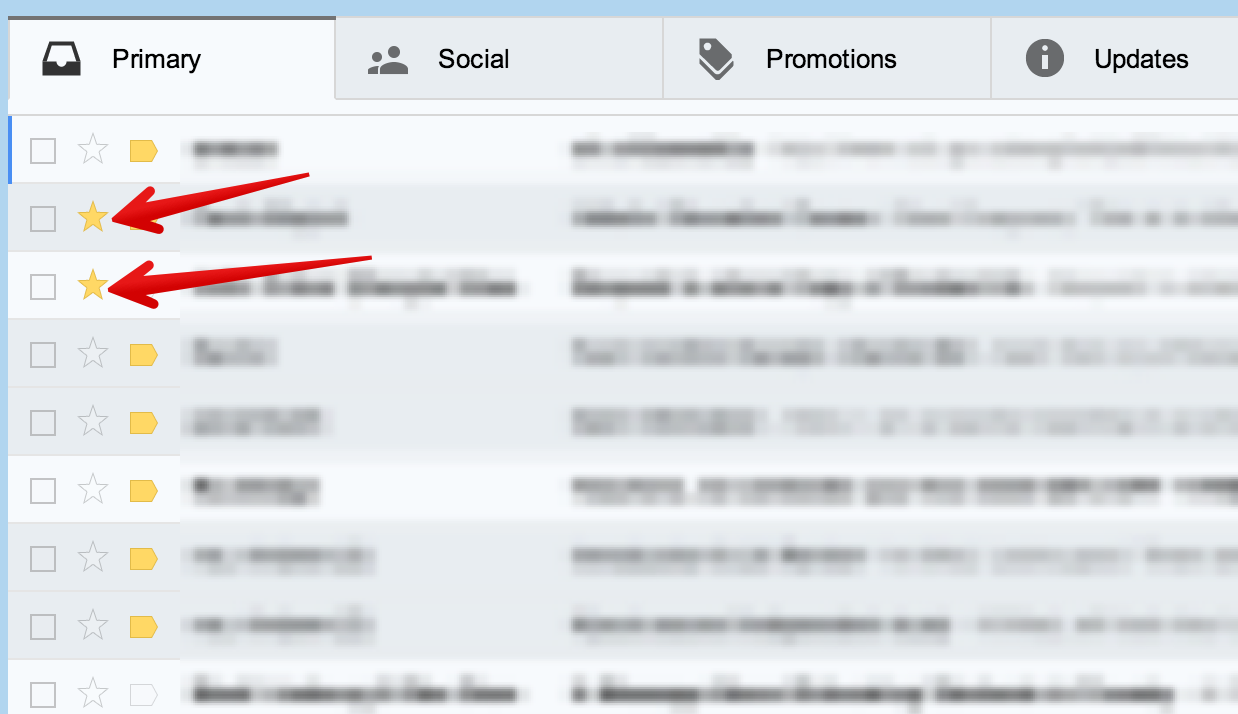
Check out Gmail Help Centre for more tips and resources.
Follow us on : Twitter, Facebook , Google plus, Pinterest .
Here are some helpful tips we pulled out from our Gmail Tips archive to share with you today. These tips are meant to help you enhance your productivity and make the best of your gmail experiences. Let us know what you think of them.
1- Add a signature to your emails
If you want to give a professional look to your emails, you probably need to add a snippet of text at the end of your email stating who you are, your blog or website, your social media profiles…etc.
Click on " settings" then on "general" and scroll down to "signature" and add your text
2- Undo sent messages
If you have hit the "send" button too soon or by mistake then the "undo Send" feature allows you to stop messages from being sent for a few seconds after hitting the send button. You can set a cancellation period from 5 to 30 seconds.
Here is how to activate "Undo Send". Click on settings, then on Labs and tick the "enable" box in front of "Undo Send"
To set a time limit for your cancellation message. Click on settings again and then on " general" then select the the timing you want as is shown in the screenshot below.
If you have hit the "send" button too soon or by mistake then the "undo Send" feature allows you to stop messages from being sent for a few seconds after hitting the send button. You can set a cancellation period from 5 to 30 seconds.
Here is how to activate "Undo Send". Click on settings, then on Labs and tick the "enable" box in front of "Undo Send"
To set a time limit for your cancellation message. Click on settings again and then on " general" then select the the timing you want as is shown in the screenshot below.
Use stars to easily mark certain messages as important or to indicate that you need to reply to them later. Stars appear to the left of the sender’s name in your inbox and only you can see if you’ve starred a message.
To star a message just click on
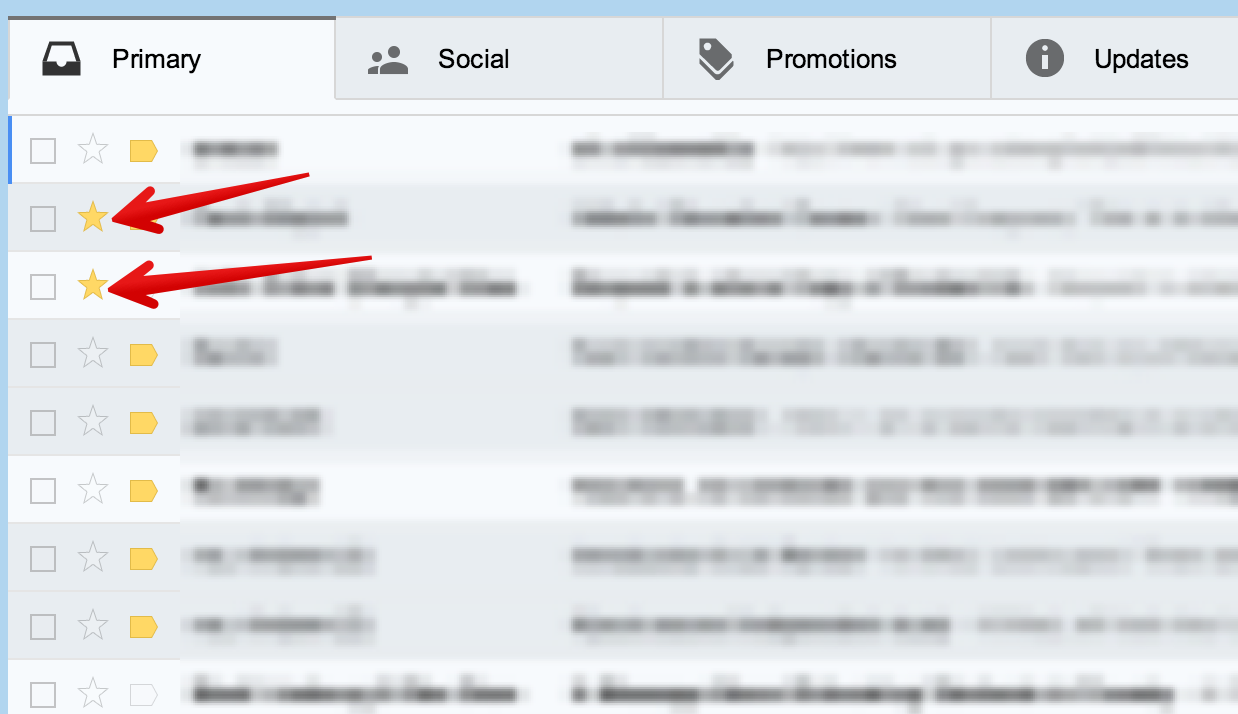
4- Attachments in emails
When you receive an email with attachments, you’ll see thumbnails of the attachments at the bottom of your message. Click the attachment thumbnail to instantly view the attachment or see more options like print and share. Move your mouse over the attachment thumbnail and use the buttons to quickly Download or
Download or  Save to Drive (depending on the type of attachment).
Save to Drive (depending on the type of attachment).
When you receive an email with attachments, you’ll see thumbnails of the attachments at the bottom of your message. Click the attachment thumbnail to instantly view the attachment or see more options like print and share. Move your mouse over the attachment thumbnail and use the buttons to quickly
Check out Gmail Help Centre for more tips and resources.
Follow us on : Twitter, Facebook , Google plus, Pinterest .
Đăng ký:
Nhận xét (Atom)


















































